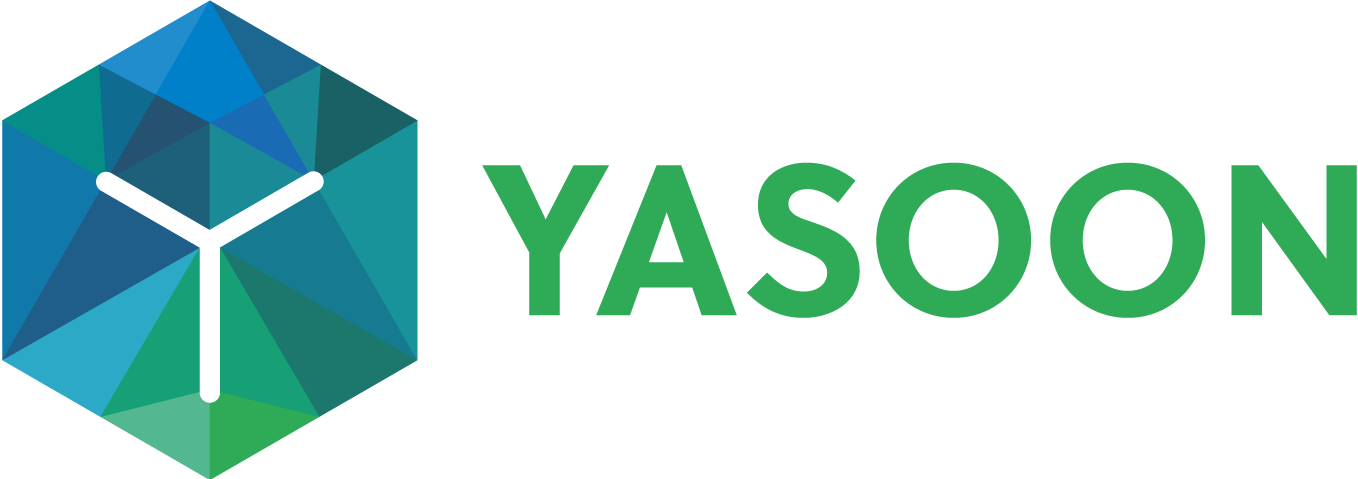Emails: Work with emails in Jira
The Outlook email integration allows you to effortlessly share, read, and send emails or entire email conversations directly from your Jira issue. This feature empowers your team to access Outlook information seamlessly, ensuring everyone stays informed. Additionally, future replies will automatically appear in Jira through the related emails panel.
Click through demo
Feature at a glance
Using and working with emails in your Jira issues can significantly enhance communication with stakeholders. It promotes faster and more transparent information exchange, as all correspondence is stored and readily accessible in the related emails panel of the issue.
Initiate an email conversation
Working with emails in Jira can be advantageous for maintaining ongoing communication with stakeholders regarding current projects.
When composing a new email, you can append issue details to include the necessary information for the recipient.
Select from the comment, sharing, and timing options located in the bottom left-hand corner to further specify email content accessibility and information sharing with your team/company.
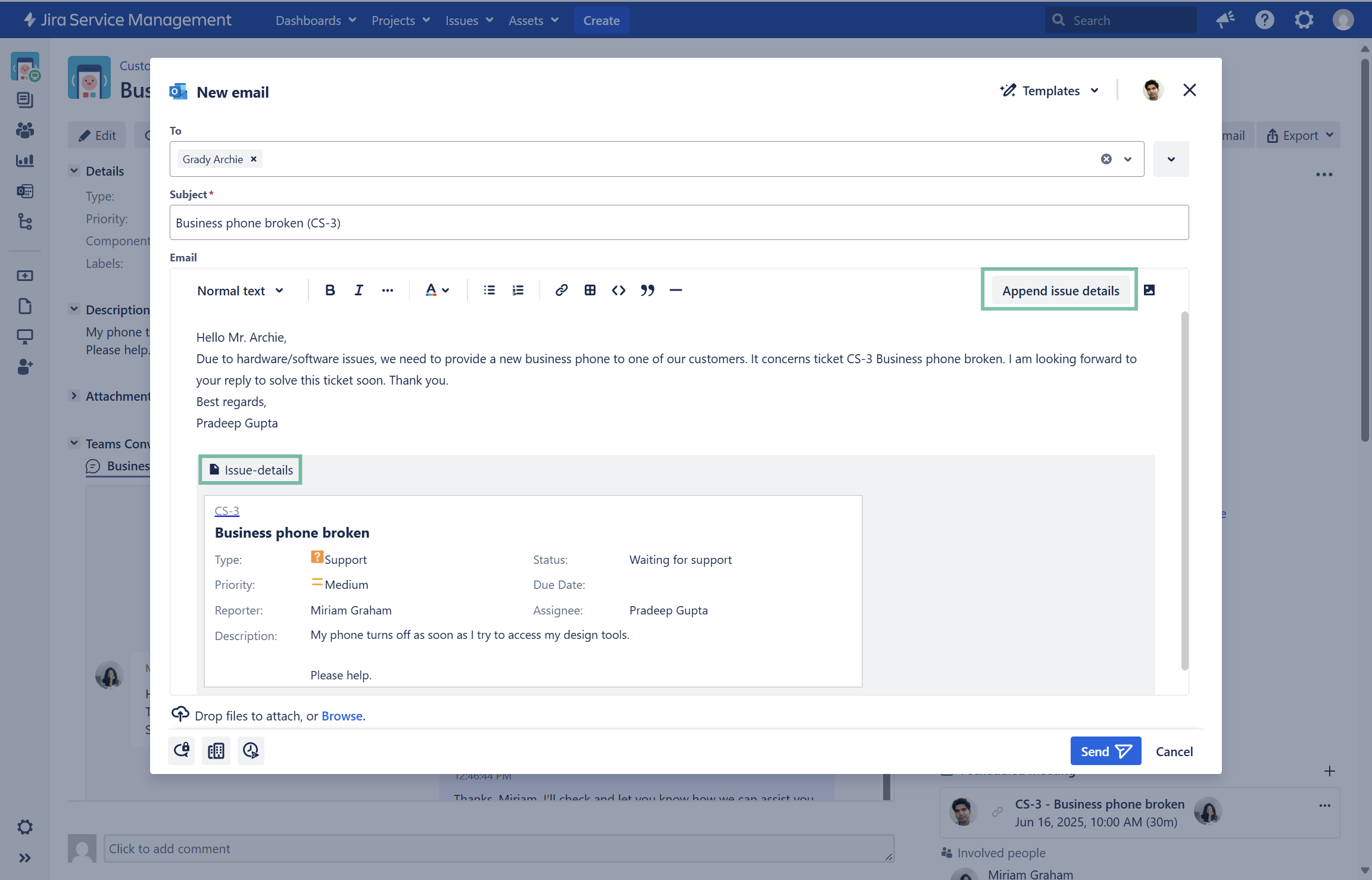
Work with templates
The content of emails can be pre-defined via templates, if they are set-up in the global settings.
However, you can customize the meeting's purpose by directly editing the description. Alternatively, choose a different template from the available options.
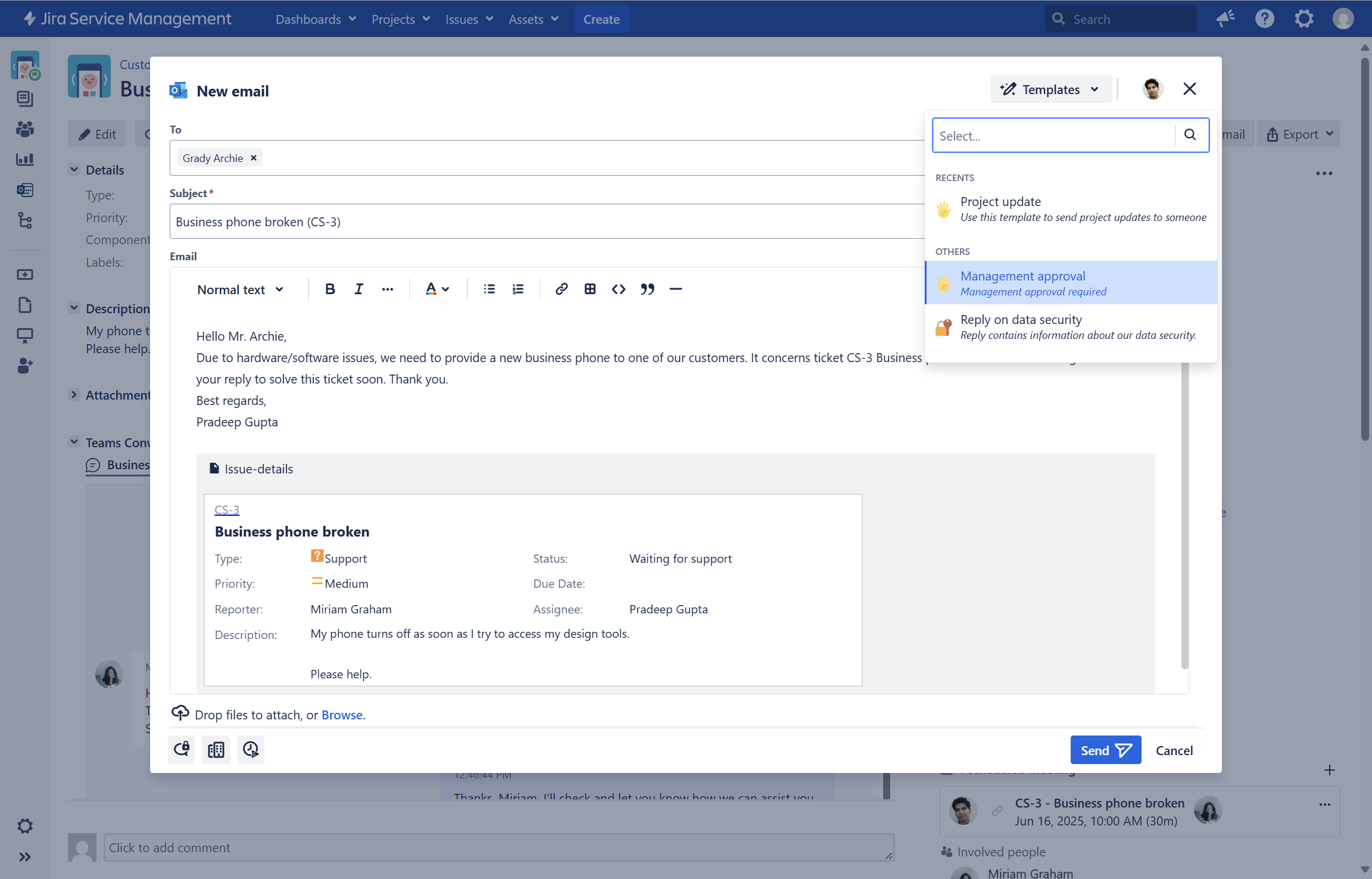
Sharing options for emails
When setting up an email, you can customize the sharing settings to control who can access the email conversation within the ticket. Especially when the message contains sensitive information, this feature comes in handy.
🔐 Private: This respects all Email default permissions, e.g. only users being part of the email conversation can access chat contents.
🏢 Organization: This gives read-only access to all users in the organization that have access to this issue, and are logged in with their MS 365 account.
🗣 Issue access: This gives read-only access to all Jira users that have access to this issue. In addition, if a user wants to participate in the conversation, they need to log in with their MS 365 account to reply to an email.
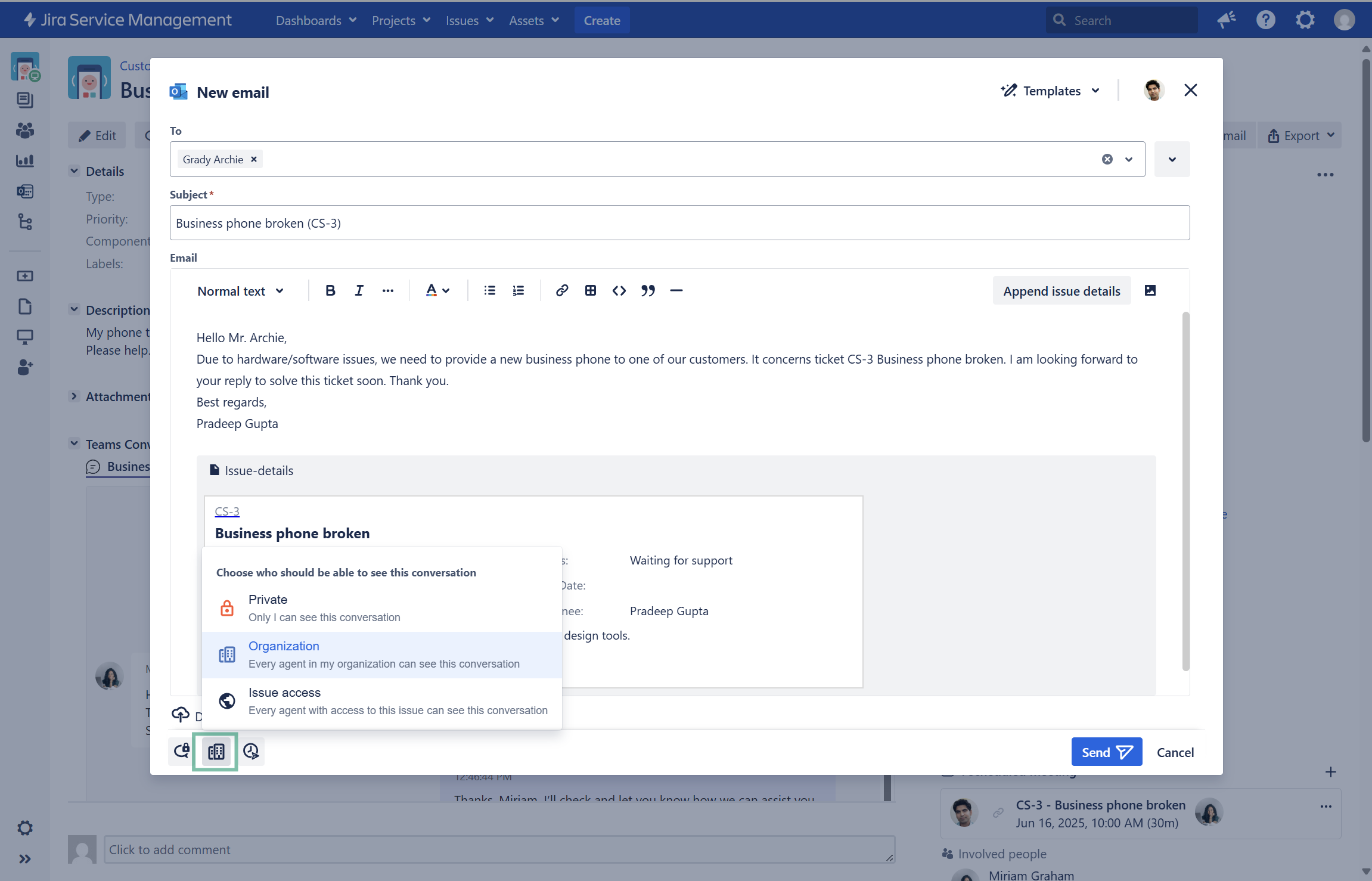
Access information centrally (in Jira)
Our email integration centralizes all email conversations directly within Jira issues, providing easy access to the complete communication history. This allows you to seamlessly switch between emails and reply directly to ongoing conversations.
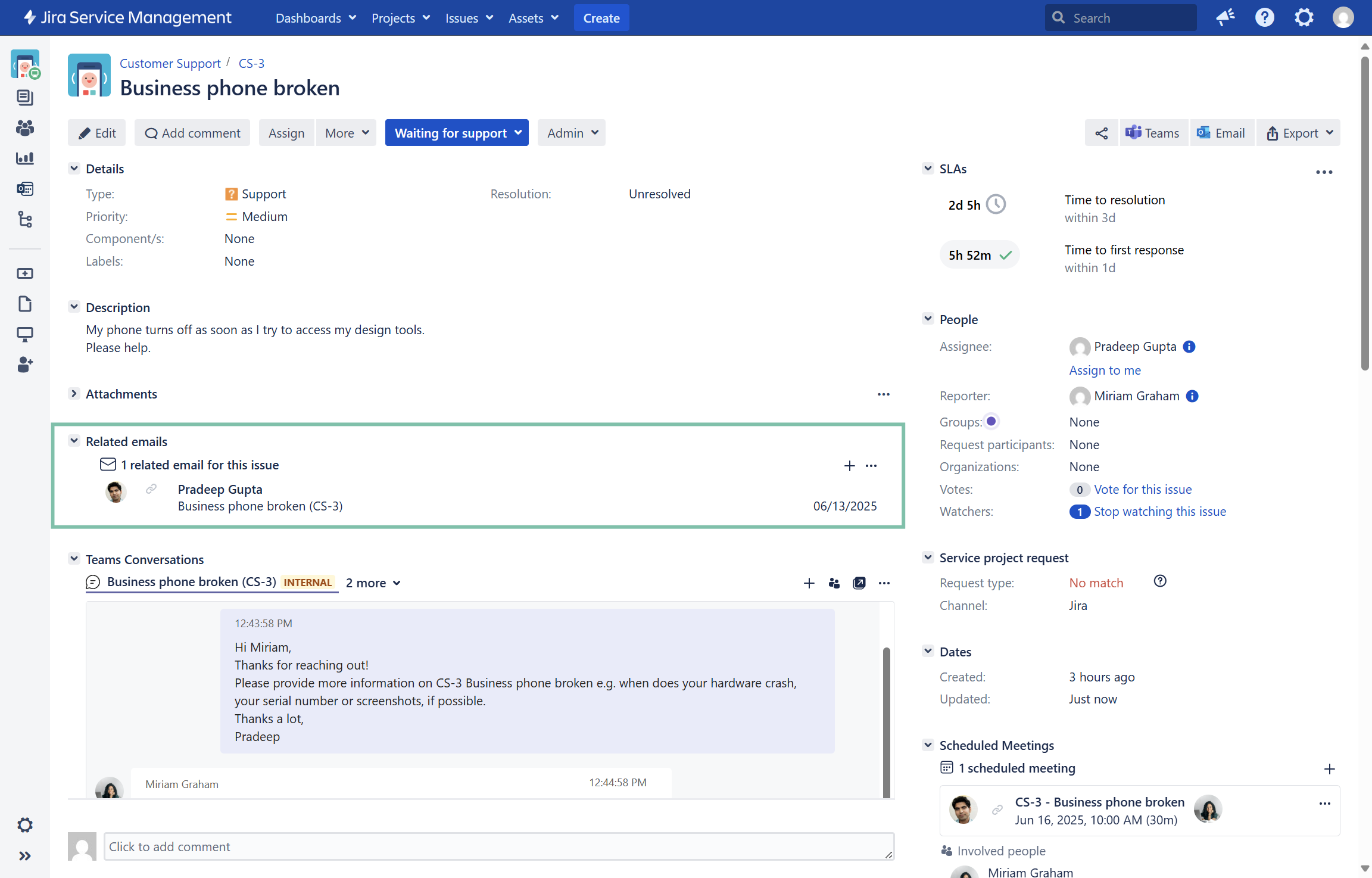
Jira issue: See and access all related emails in the “related emails panel”
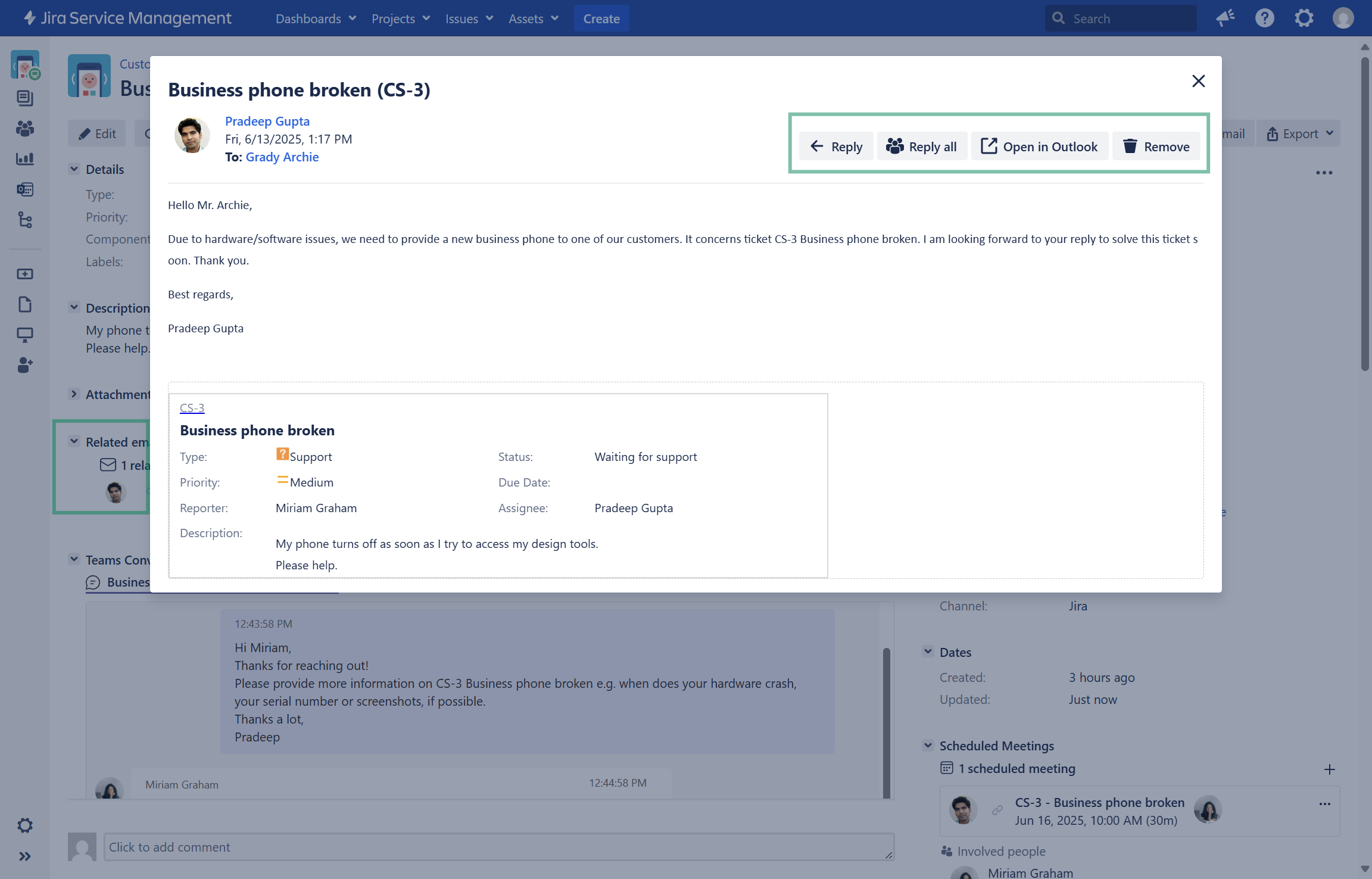
Jira issue: Click on an email in Jira and access email details. Reply, if required.
Feature configuration
We provide primary configuration options at the admin level (refer to: Admin configuration) and additional smaller configurations tailored for individual users (refer to: User configuration).
User configuration
When working in Jira and using our Email integration, the user can execute a few actions via the email panel in Jira. Learn more about configuration options below.
Backup emails
Emails can be backed up as PDF attachments to the issue. Basically, every user can backup emails. However, only those emails being visible to the user can also be backed up.
Emails marked as "private" by a sender are inaccessible and therefore cannot be backed up by that specific user. However, if the recipient opens the email, they can then access and back it up in Jira.

Additional options
Selecting an email provides the user with several additional actions. Choose between replying from Jira, backing up the email (or the entire conversation), or deleting the email if it's no longer needed.
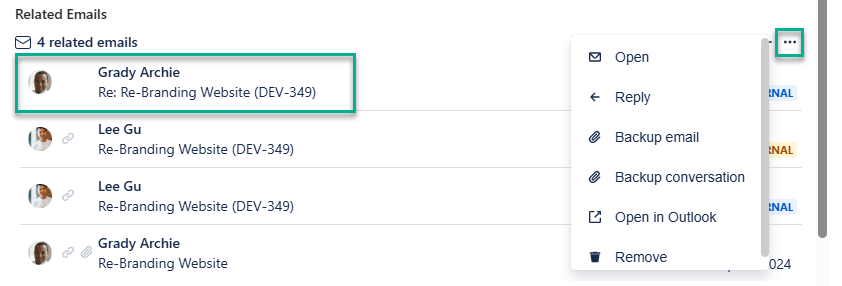
Admin configuration
Check the list below for the admin responsibilities associated with the email feature:
📧 Working with Outlook emails in Jira does not need specific requirements to be met.
The Jira administrator must enable the email feature within the global settings. Once this feature is activated, users will have the capability to manage (their) Outlook emails directly within their Jira issues, allowing them to compose new emails and respond to existing ones.
☑️ Using Jira features in Outlook requires the installation of our Outlook add-in (free).
Additionally, to also use Jira features in Outlook (e.g. to create new issues based on emails), the installation of our Outlook add-in (free) is required. The Jira admin checks on the prerequisites while the Microsoft admin installs and deploys the add-in for the team.
📝 Check on initial admin configurations.
After activating the email feature, please take a moment to check out the initial admin configurations. Follow links to learn more on:
Please note: Sharing and accessing email content in Jira is not available for Outlook exchange on-premise hostings. However, in these environments you can still use our Outlook add-in to use the Outlook features.
Useful links
Further information as well as the technical reference on shared office items can be found here: Sharing access to Microsoft 365 items
Detailed explanation of the sharing options from Outlook can be found here under “Feature at a glance”: Create new Jira issues in Outlook | Feature-at-a-glance
Want to use Jira features in your Outlook inbox to e.g. create new issues based on email content? Find out more here: Features in Outlook