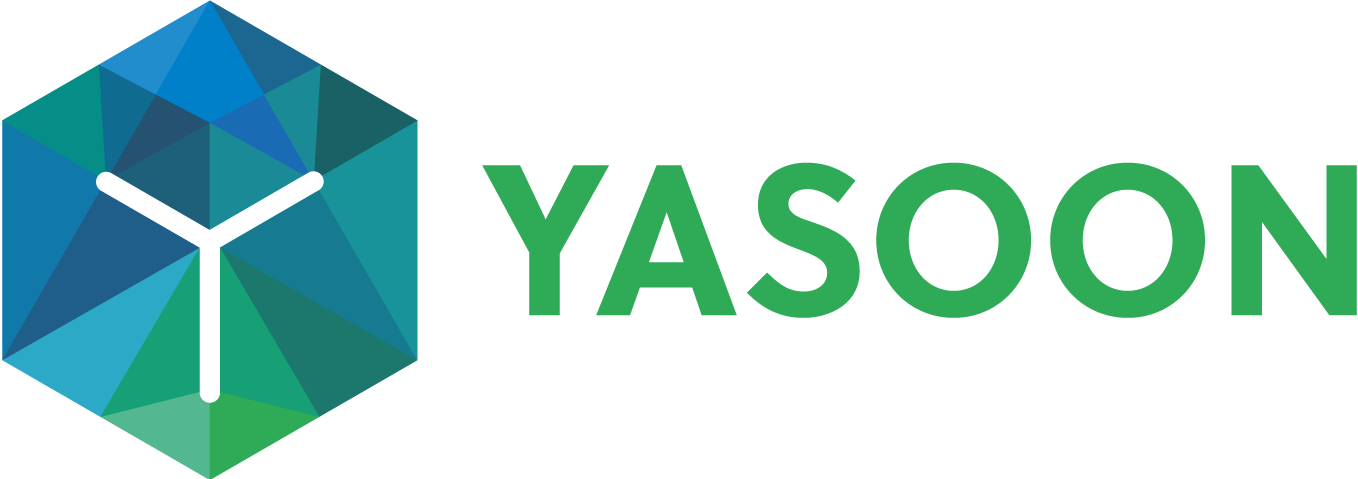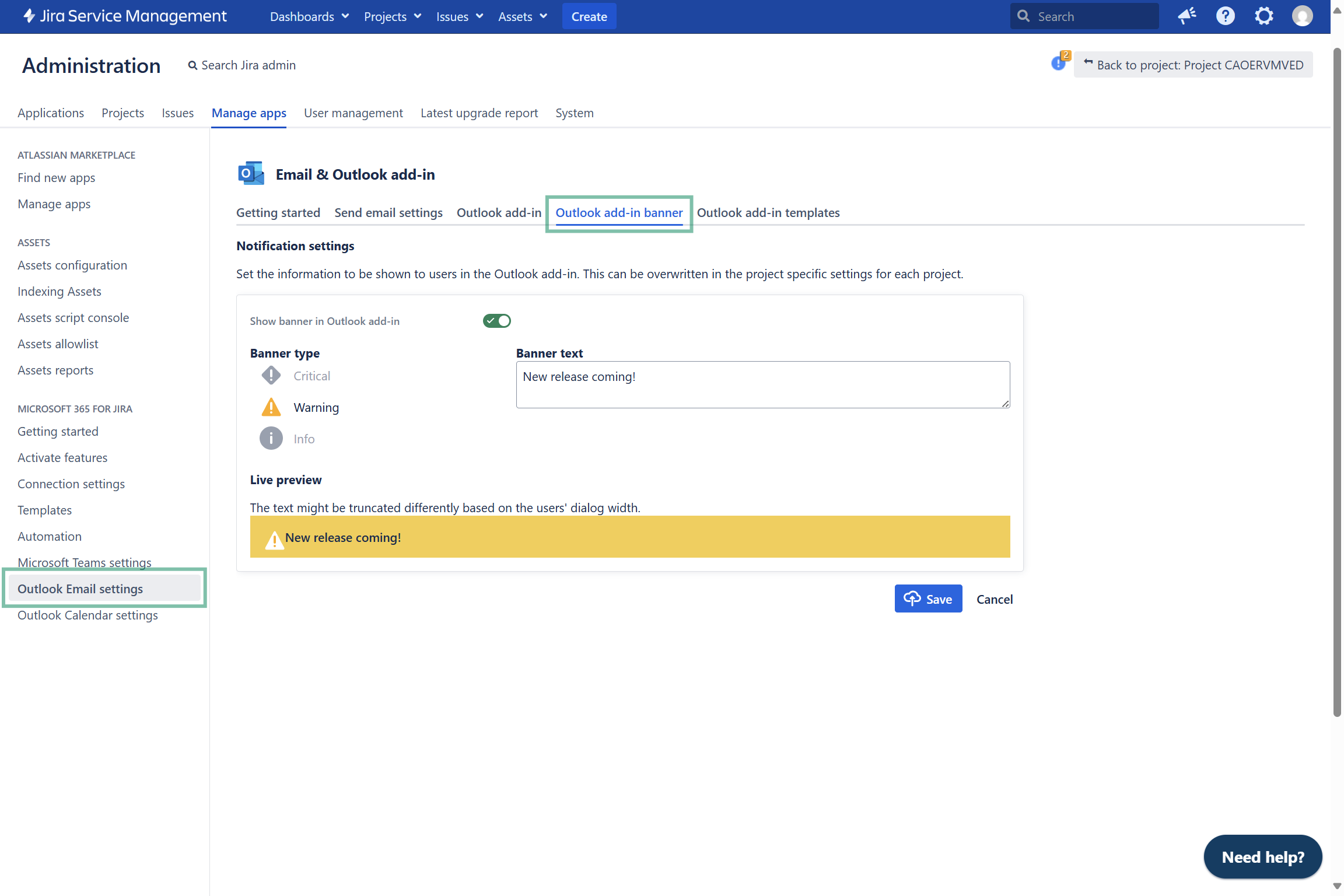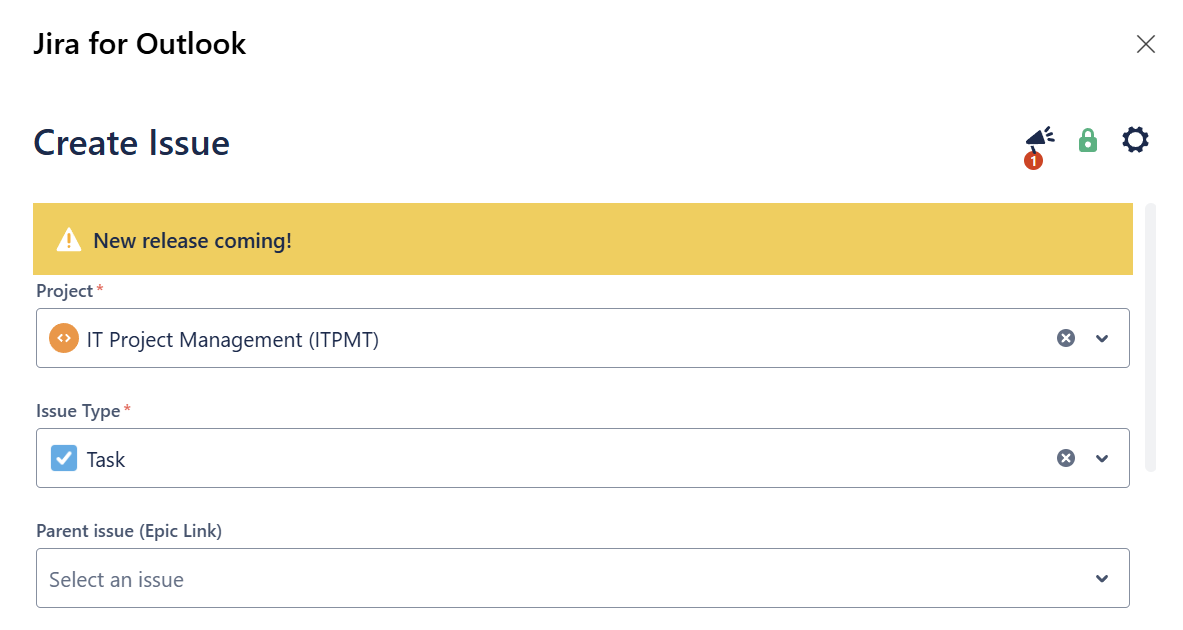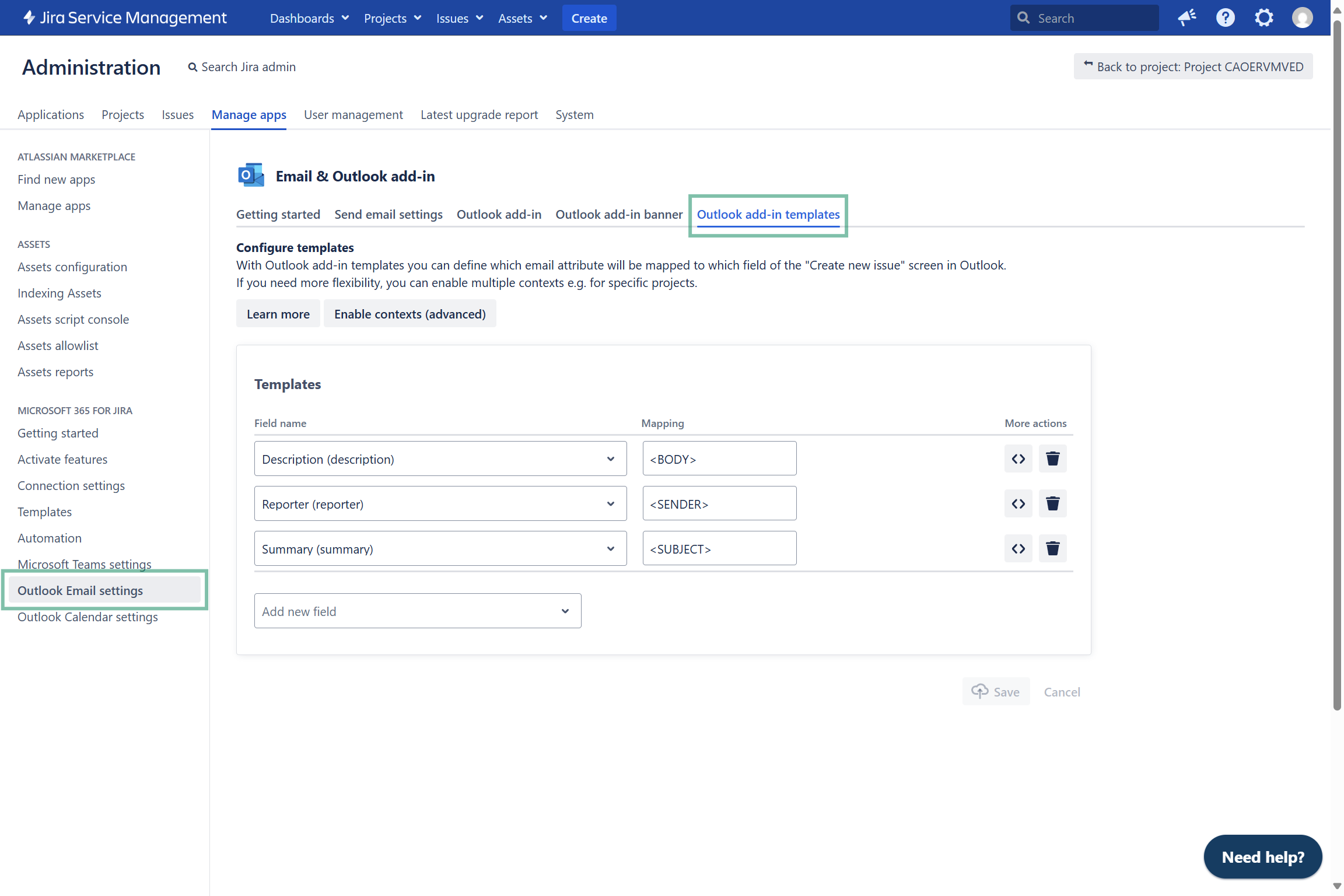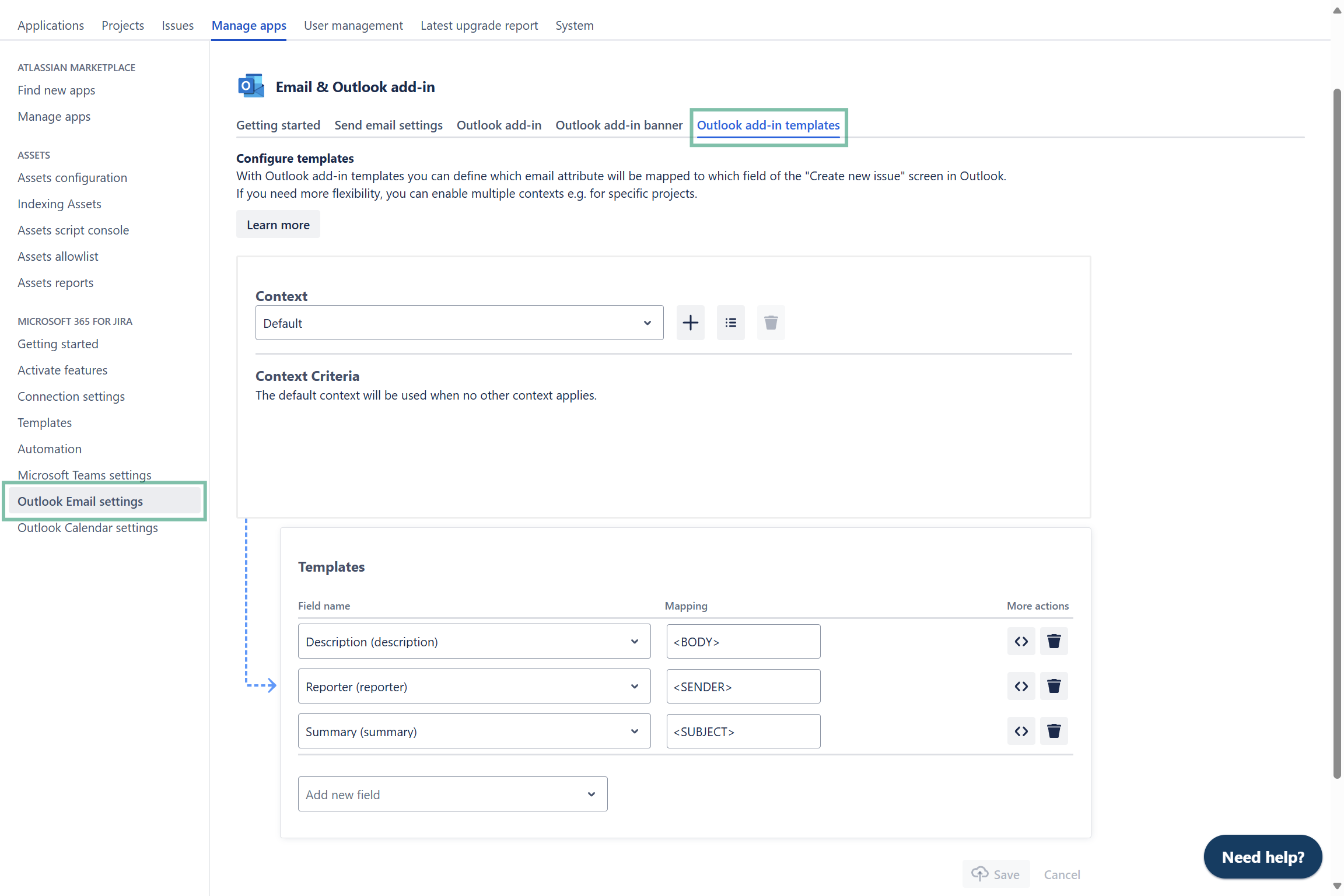Outlook add-in
Connect your emails to Jira issues right in your Outlook inbox and get the most of our Email feature by installing our Outlook add-in (free).
The installation process can be completed in a few clicks by following provided instructions from within the Jira admin settings (see below screenshot).
With Jira Data Center you can directly start with deciding on the right add-in for your company.
Check out deployment options, to finalize the set-up 🚀
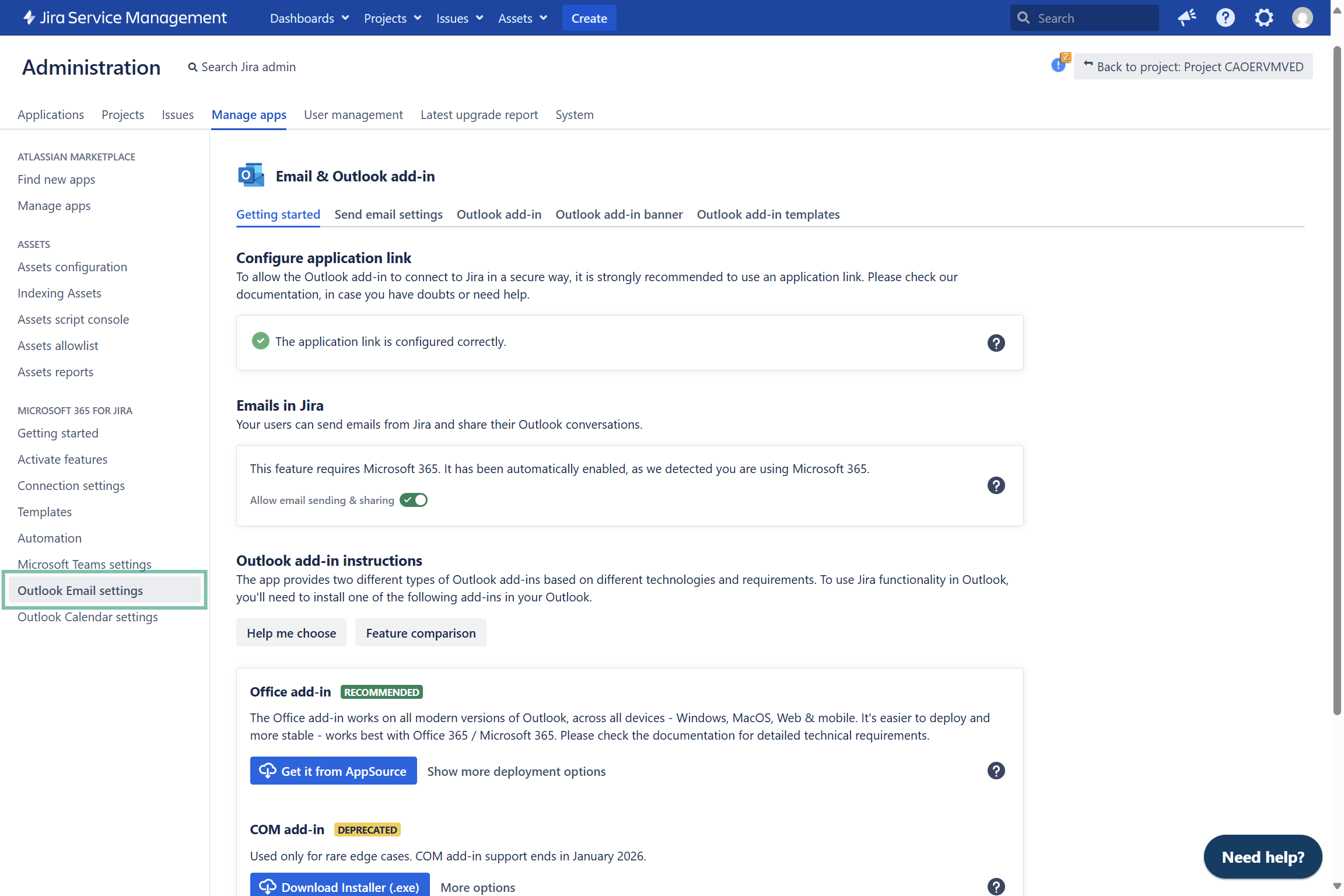
Get the Outlook add-in
Who is in charge?
With the Outlook add-in there are different steps which require action from different admins. Main responsibilities have the Jira and MS admin.
JRIA ADMIN: decides on the right Outlook add-in to be installed. Informs the Microsoft admin.
MICROSOFT ADMIN: deploys the Office and COM add-in centrally to the users.
USER: with the COM add-in the individual user can install the add-in independently.
| Responsibility | To Do | |
|---|---|---|---|
Step 1 | JIRA ADMIN | Activates Email feature globally or for specific projects | |
Step 2 | JIRA ADMIN | ||
Step 3 | MICROSOFT ADMIN and | ||
Step 4 | MICROSOFT ADMIN | ||
Requirement: application link
For Jira Data Center the link is created automatically after the installation of the app.
The secure way to connect your Jira Cloud instance with Outlook. The Outlook app uses OAuth 1.0a to connect to your Jira instance. You find more details about application links here: Application link & OAuth1.0a.

Deploy Outlook add-in
MICROSOFT ADMIN
First, decide on the right add-in for your company. Then, deploy it centrally or alternatively, let your users deploy it on their own. (COM add-in / Office add-in)
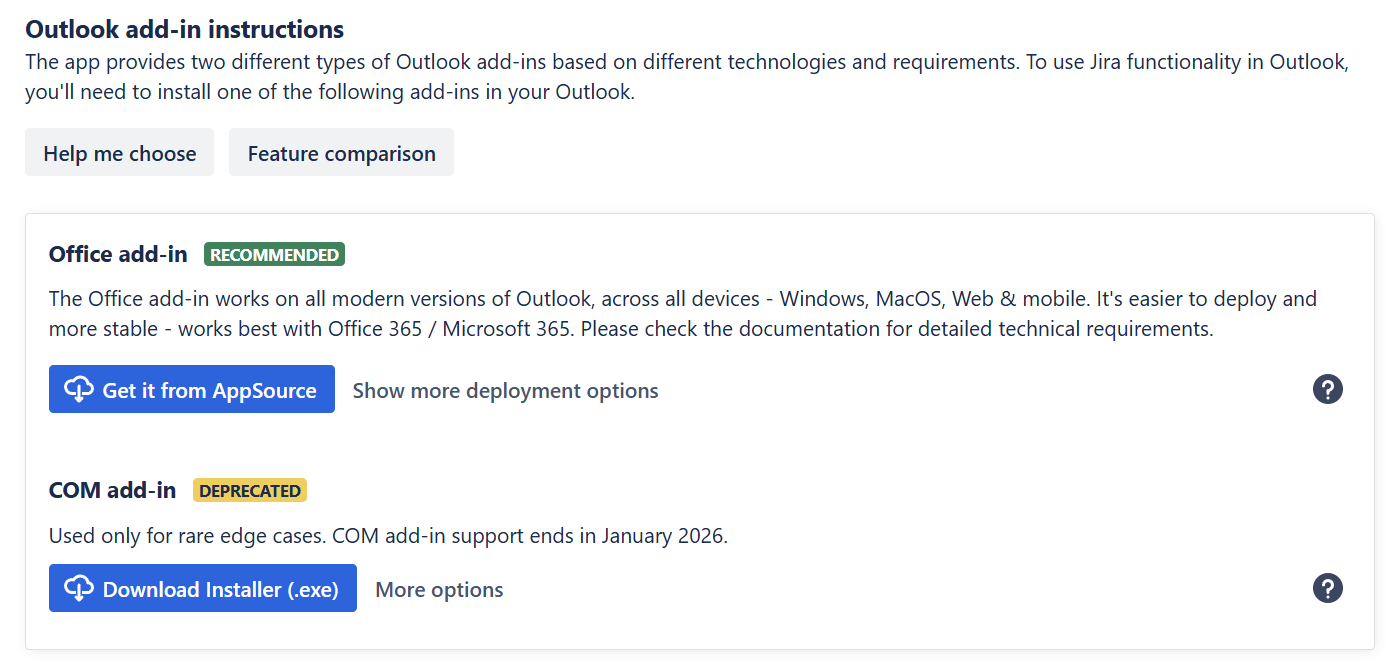
Tip: Make sure to install the Outlook add-in to all those users, who work with emails a lot (and most probably need) to bring them to Jira. Otherwise, Jira user’s won’t be able to access emails in the issue in the first place.
The COM add-in will soon be deprecated.
We recommend, that you switch to our Office add-in (based on MS 365).
Here is the reason why: Why will the COM add-in be deprecated in January 2026 and what does that mean?
Emails in Jira
This feature requires Microsoft 365!

When enabling email sharing, users can seamlessly share their Outlook email conversations to Jira while creating an issue. Additionally, they can send new emails and reply to existing ones directly from Jira.
We’ll turn on sharing & sending emails, if we detect Microsoft 365. This happens, if any user of the Outlook add-in logs in with their Microsoft 365 account for the first time.
The Jira admin can disable email sharing manually, if Microsoft 365 is not available.
Send email settings
Configure specific settings when using the email feature in your Jira issue (see: work with emails in Jira).
The settings comprise defining a "behalf of account" (if desired), determining access options for team members, and deciding whether a Jira comment should be added immediately after an email is sent from an issue.
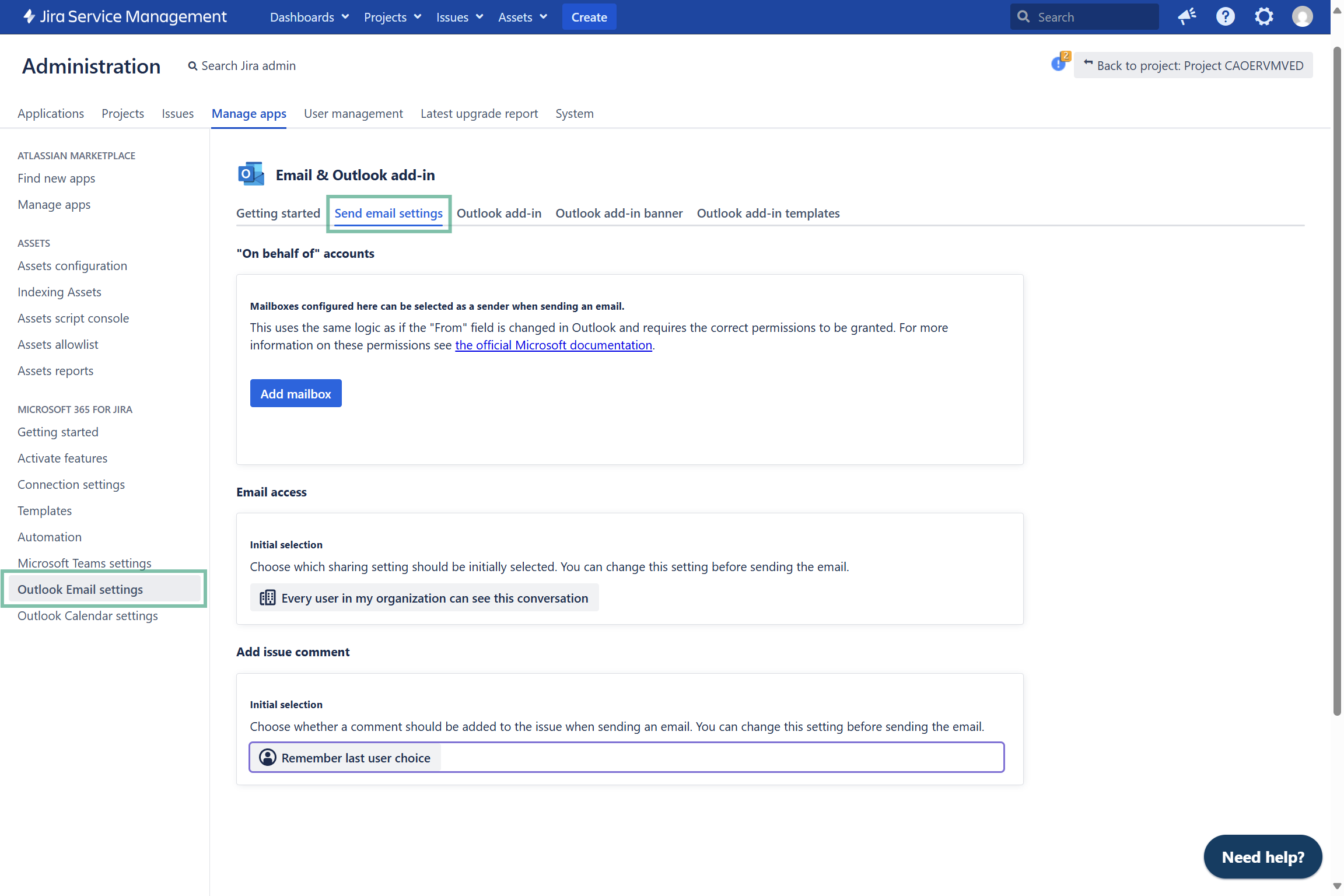
On behalf of accounts | A mailbox can be configured here to be selected as a sender from the email composed from Jira. |
Email access | Choose who should be able to see this conversation:
|
Add issue comment | Choose, if a Jira comment should be posted to the issue:
|
Outlook add-in
Configure Outlook add-in settings when using Jira features in your Outlook inbox (see: Features in Outlook). However, as soon as the Outlook add-in is deployed, the individual user can change them later in the Outlook settings, if required.
The settings serve more as a guideline rather than a rigid default.
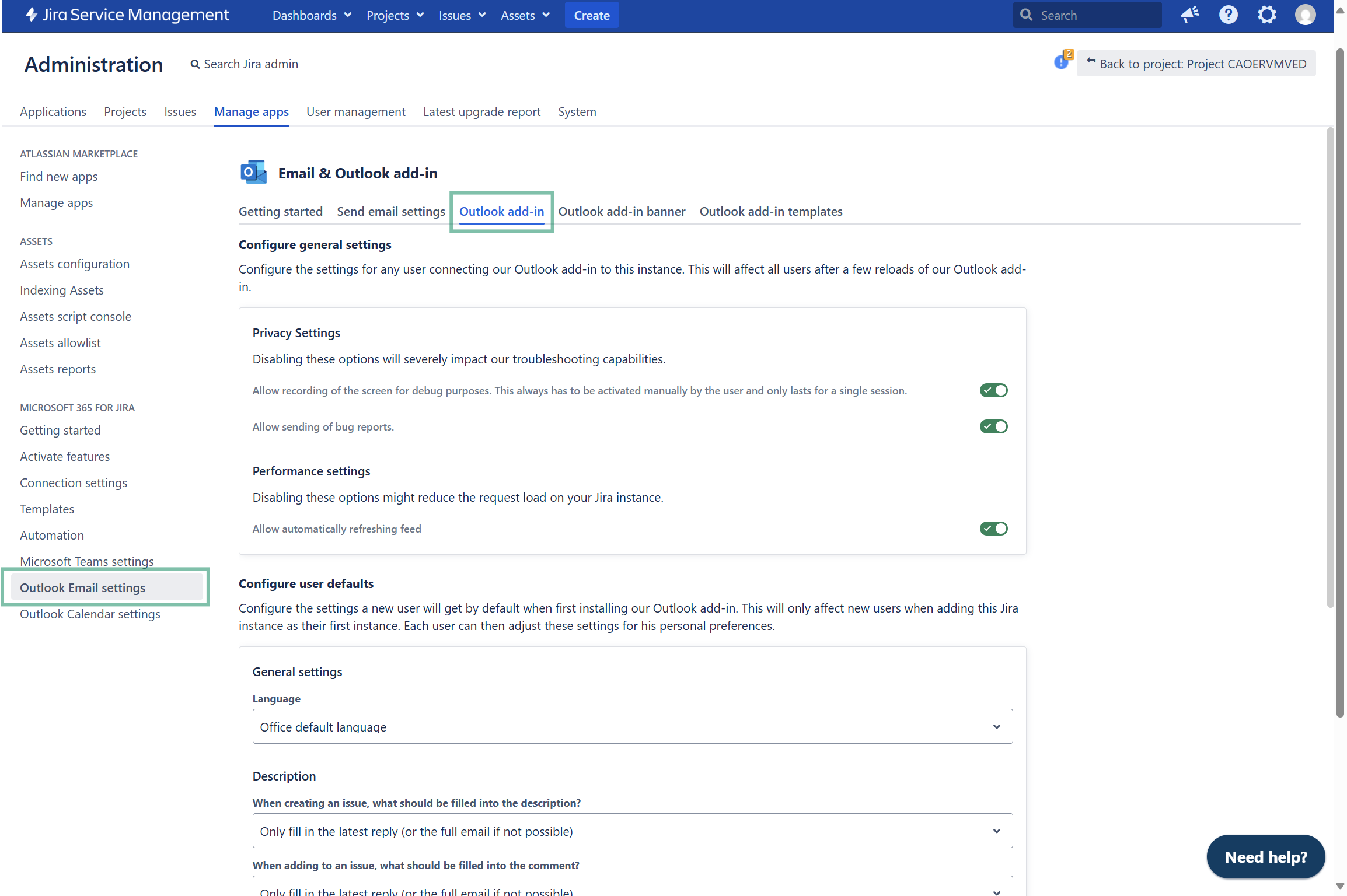
Privacy settings

Screen recording: For troubleshooting capabilities, you can allow recording for debug purposes. This settings has always to be turned on manually and only lasts one session.
Sending reports: Allow sending of bug reports.
Performance settings

Allow refreshing feed: To reduce the request load on your Jira instance, automatically allow refreshing feed.
Please note: Disabling the above mentioned options will severely impact our troubleshooting capabilities.
User defaults
Configure the settings that a new user will receive by default when they first install our Outlook add-in. This will only affect new users when they add the Jira instance as their first instance. Each user can then customize these settings to suit their personal preferences.
The settings will appear to any new user when installing our Outlook add-in for the first time. Adjustments can be done afterwards by the user individually via Outlook settings.
General settings and description
Office default language: Choose desired language.
When creating an issue, what should be filled into the description? Choose among the options proposed.
When adding to an issue, what should be filled into the comment section? Choose among the options proposed.
Include attachments to the issue description.
Include subject to the issue description.
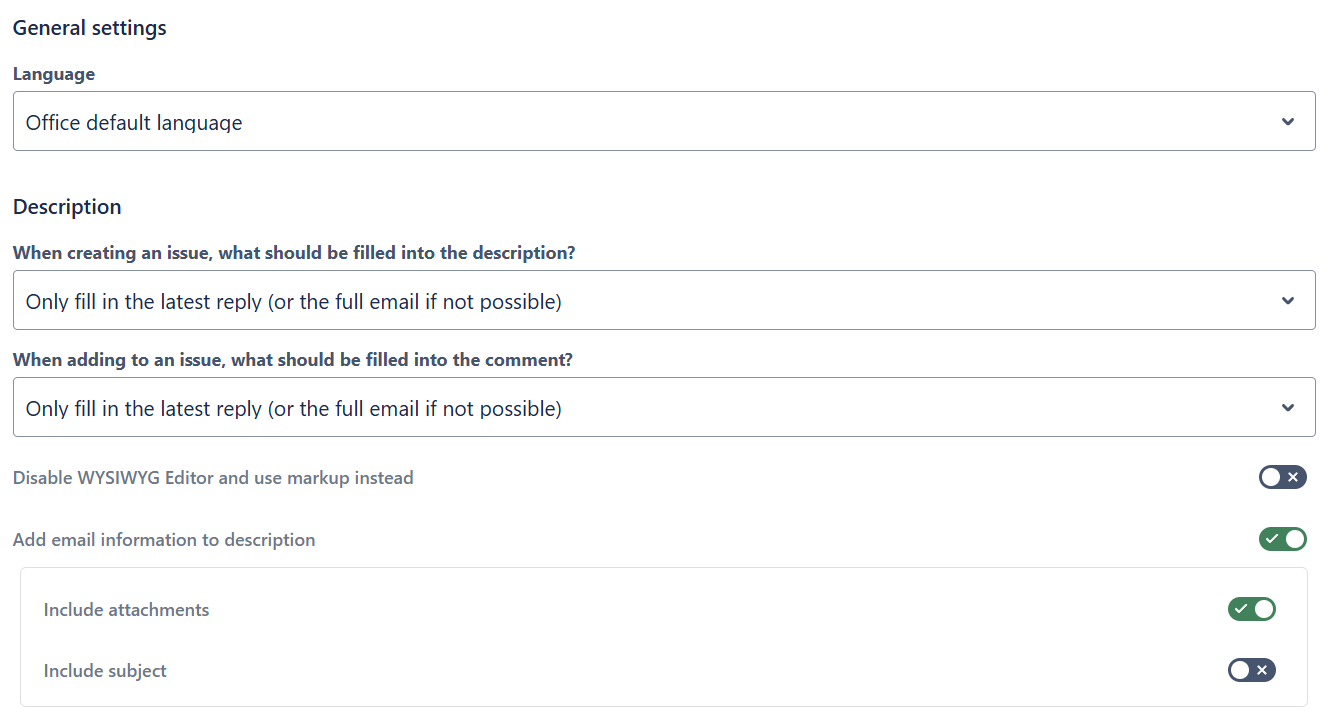
Attachments
Decide what attachment you want to add to the issue:
Select all attachments by default
Select / upload email (.msg) by default
Decide on project and issue creation settings:
Preselect last used project and issue type.
Show tab “Portal fields” for JSM projects.
Show success screen after creating the issue.
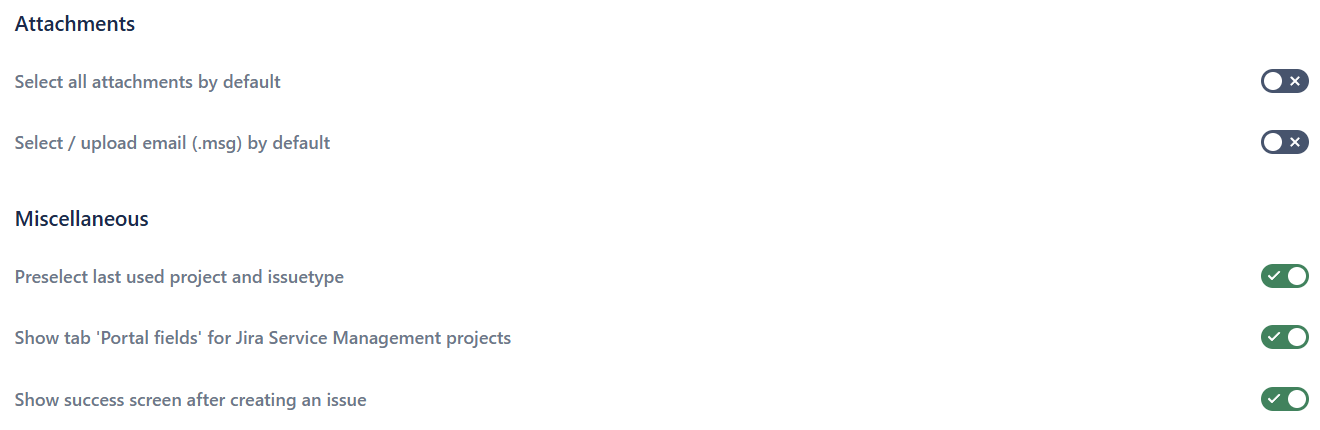
Emails in Jira
Sharing options selectable when creating issue based on emails from Outlook.
What do you want to share of this mail conversation?
Just this email
This conversation incl. future replies
Who should be able to see the mail conversation?
Just myself (private)
Everybody in my company with access to this issue
Every logged in user with access to this issue
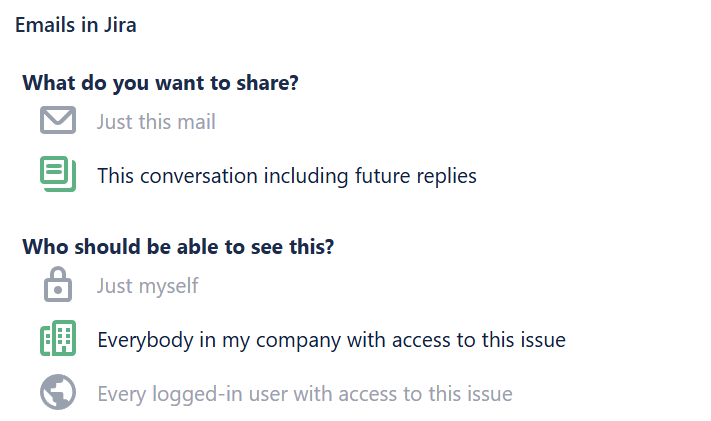
Outlook add-in banner
Outlook add-in templates
Benefits
After deploying the Outlook add-in, you have connected your Jira instance with your Outlook inbox.
📋 You can now use the following features in Outlook:
Create issues right from your Outlook inbox
Search for related issues in the sidebar
Work with emails in Jira (share conversation)
![]() Without installing the add-in, you only have the ability to:
Without installing the add-in, you only have the ability to:
See issue-related emails in the Jira issue
Start new or answer back on emails from the Jira issue
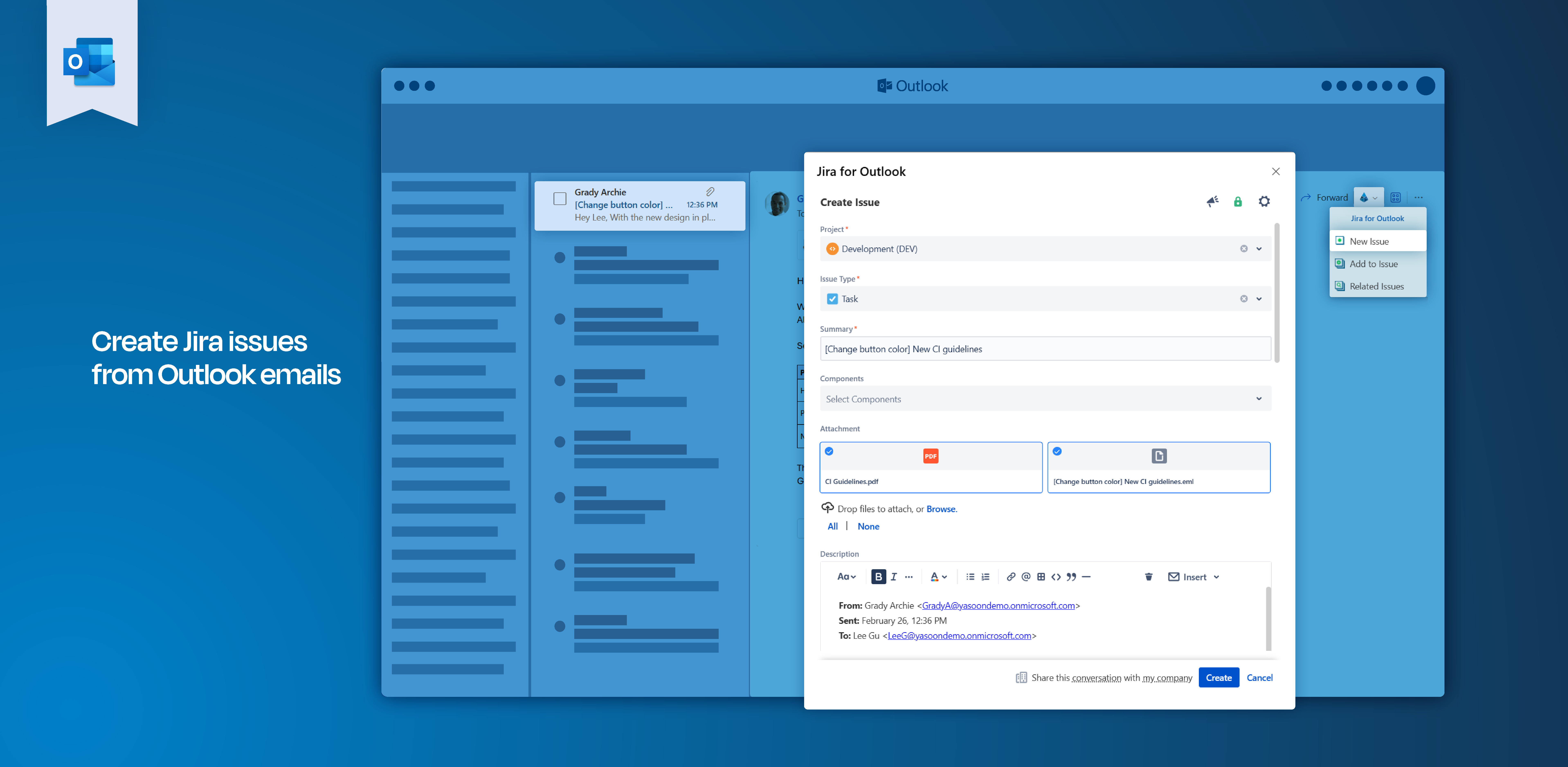
You can’t access issue related information in Outlook? Related issue information can only be accessed when the Outlook add-in is installed.