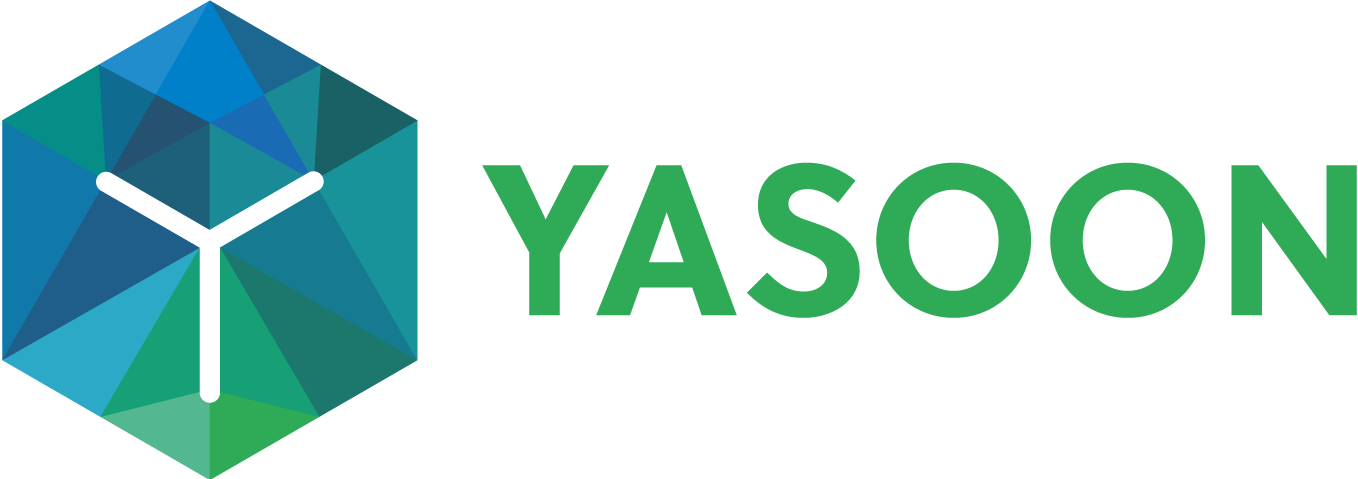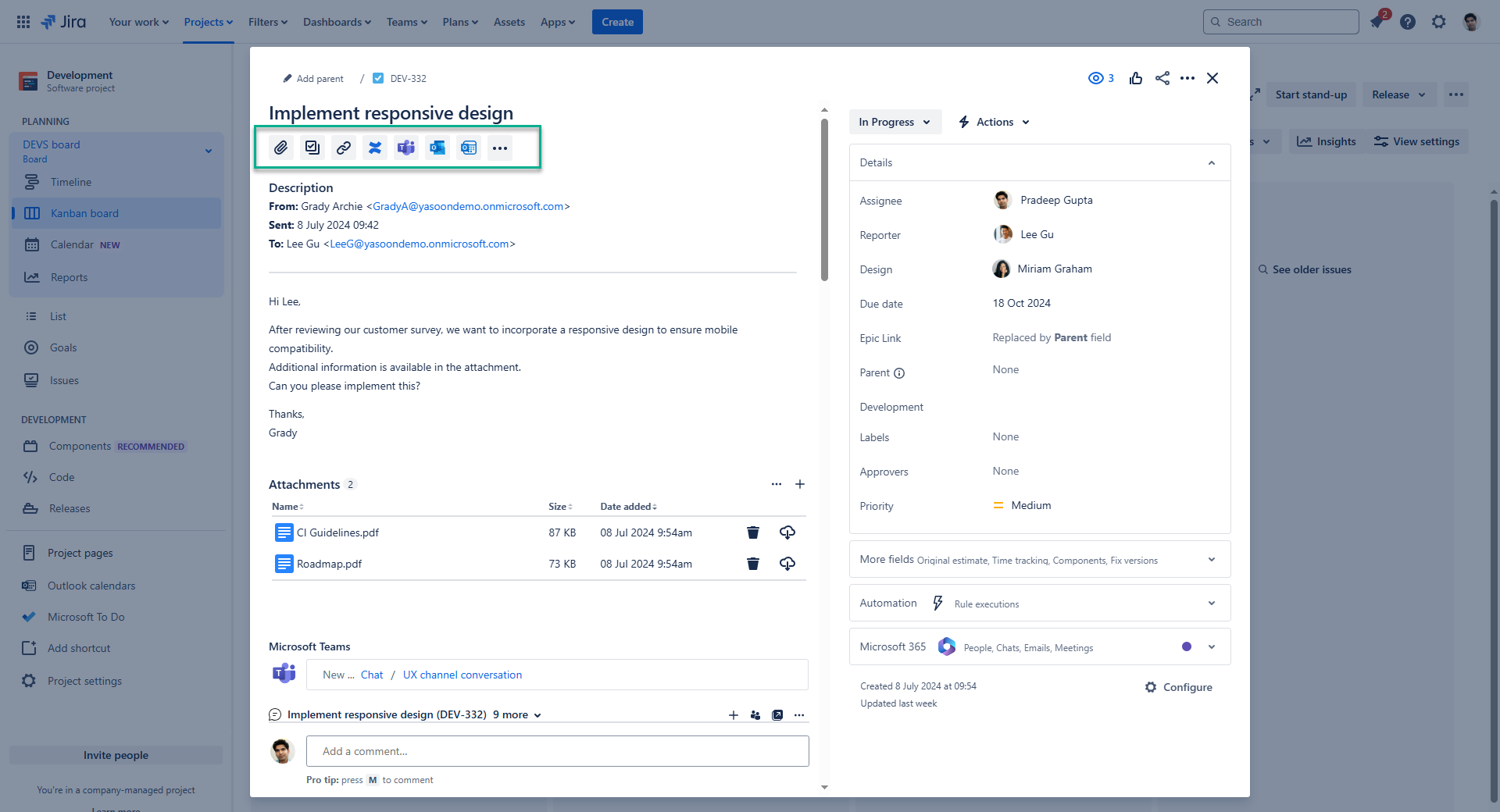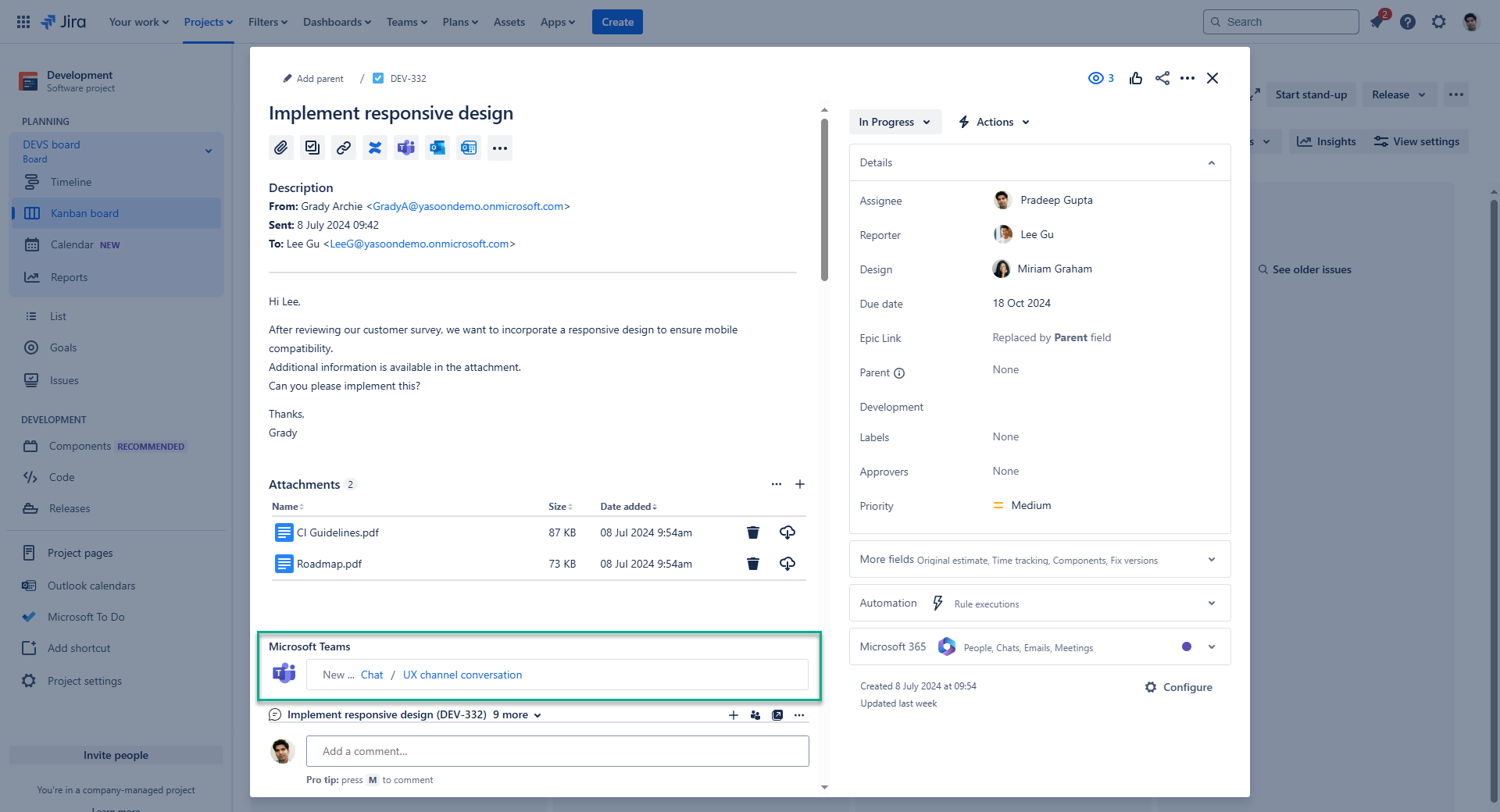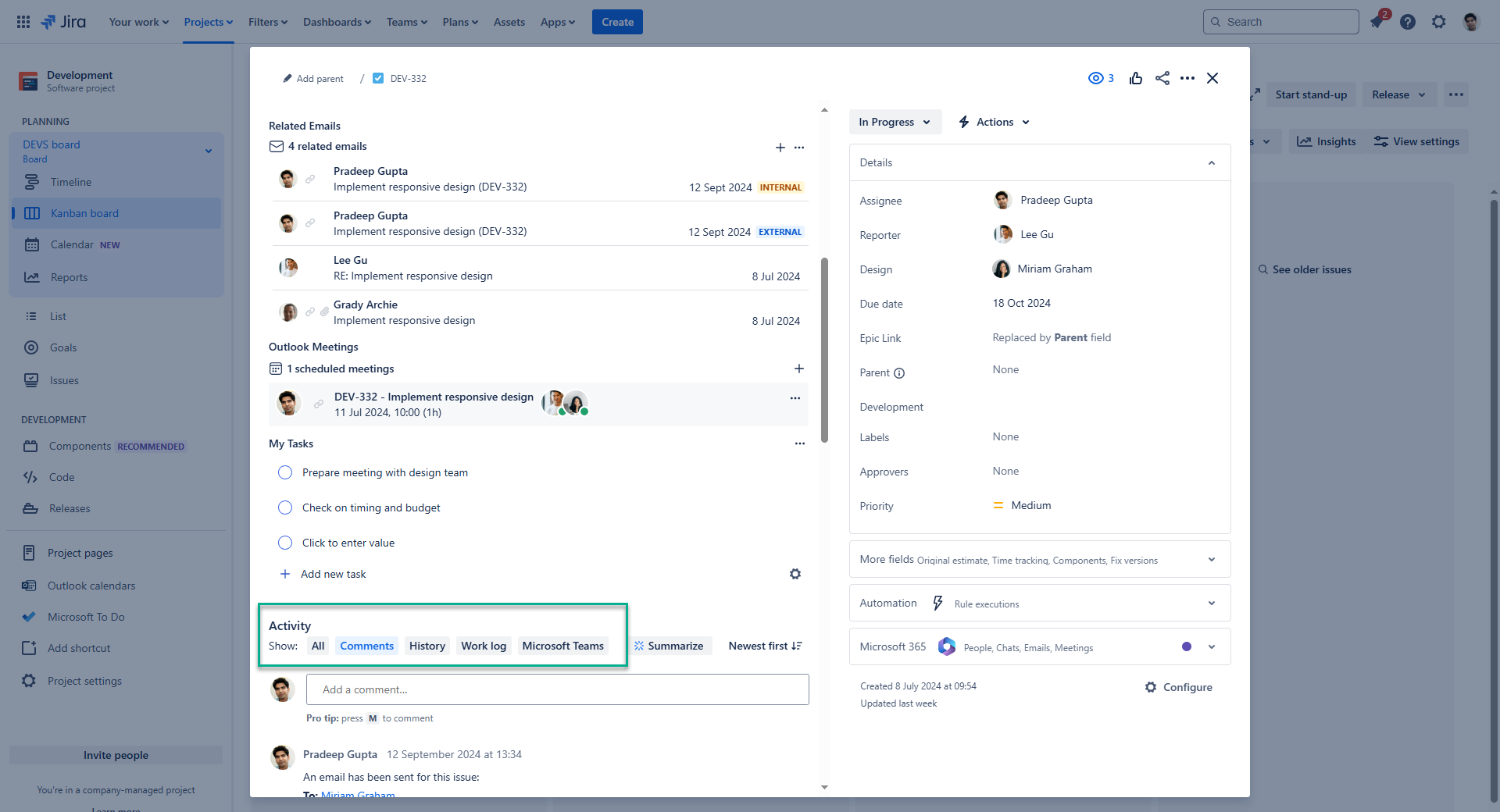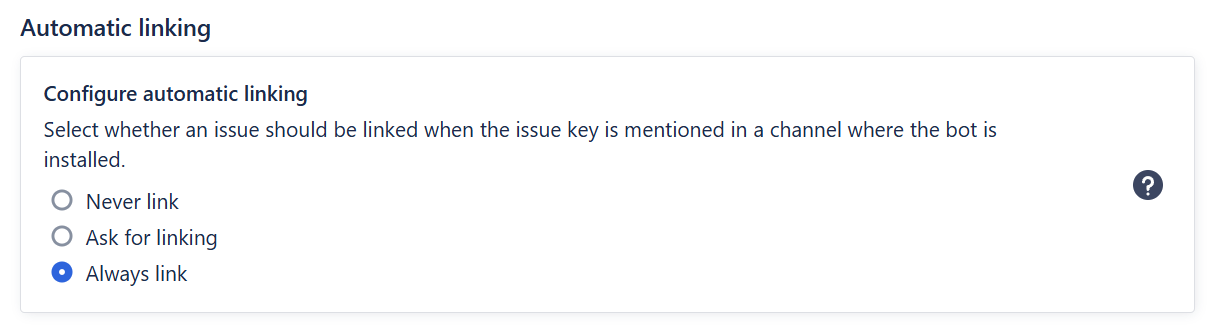Teams app
Connect your Microsoft Teams with Jira to work with and share Jira issues with your team. Get the most out of the Microsoft Teams integration in Microsoft 365 for Jira by installing the Microsoft Teams - Smart Connect app (free).
The installation process can be completed in just a few clicks by following the provided instructions from within the Jira admin settings.
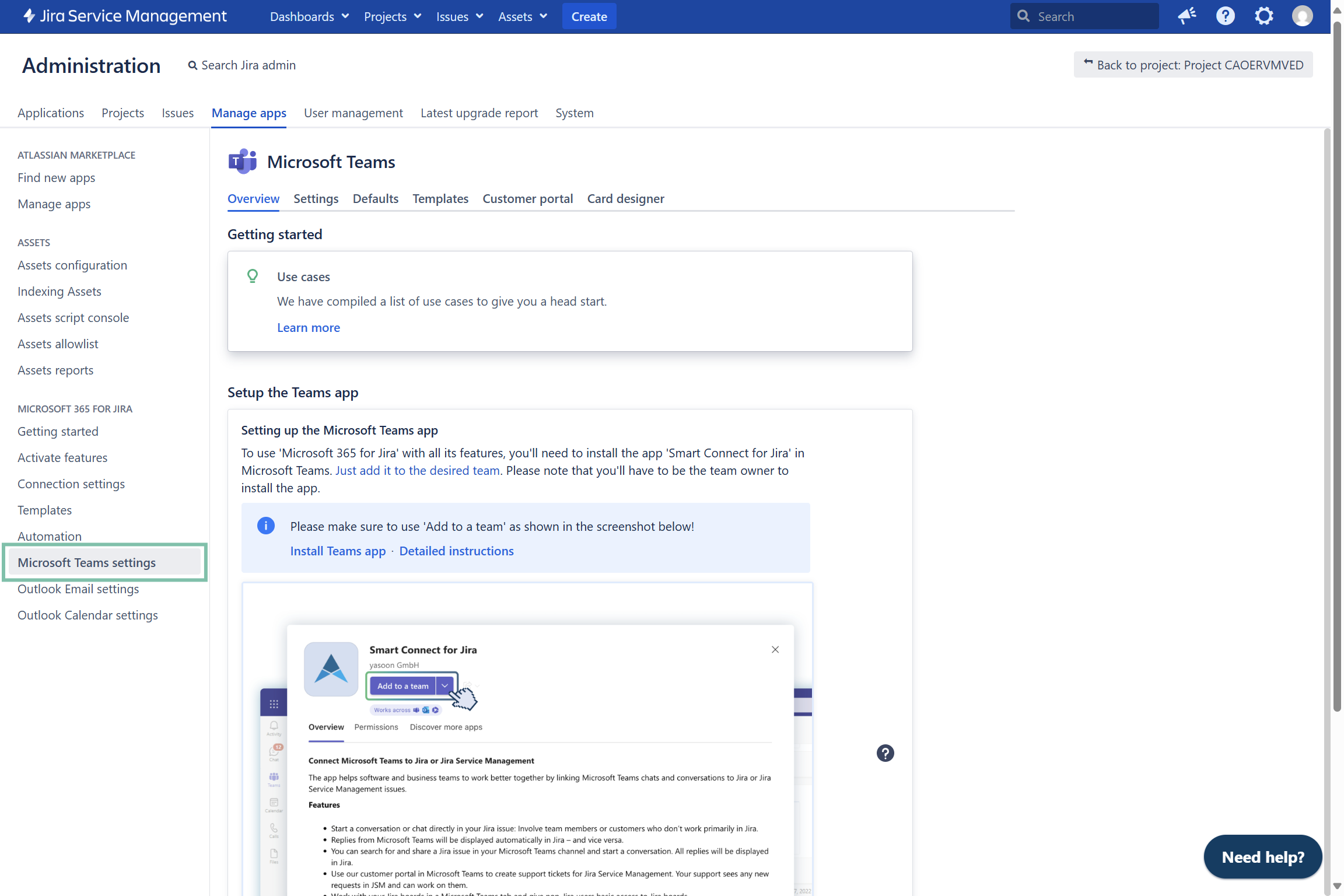
Install Smart Connect app
Who is in charge?
The table below provides an overview of admin responsibilities and actions to set-up the customer portal app for your team.
Step | Responsibility | Action |
|---|---|---|
1 | MS TEAMS TEAM OWNER | Usually installs & deploys the app in MS Teams directly. |
Exceptions | ||
2 | MS TEAMS ADMIN | Permits the installation of (third party) apps in the Teams admin settings first. Alternatively, installs and deploys the app centrally. Follow guideline here. |
3 | MICROSOFT ADMIN | Permits the installation of (third party) apps in Azure first to enable the team owner to go ahead. Follow the guideline here. |
Installation guide
If you’re not a Jira admin but a team owner, you can follow this link to directly start the installation in MS Teams: Install Smart Connect in MS Teams 🚀
If you’re running into issues installing the Teams app in Microsoft Teams, please check out the deployment guidelines here: Deployment Microsoft Teams app.
Prerequisites
All of our apps deeply integrate with Microsoft 365, which is a cloud only solution.
To install our Teams app for Jira Data Center, several prerequisites must be fulfilled:
☑️ Jira instance needs to be publicly accessible from the internet
☑️ Recommended: Jira is accessible via SSL/TLS (https://…)
Please note: explore the connection settings page for essential prerequisites and initial configuration details!
Benefits
After installing the app in Microsoft Teams, you have connected your Jira instance with Microsoft Teams.
✅ You can now use the following features in MS Teams:
Post a Jira issue in a Microsoft Teams channel - from Jira
Search, share and discuss Jira issues in Microsoft Teams
Create new Jira issues in Microsoft Teams
View Jira board in Microsoft Teams
Create support tickets in Microsoft Teams
(in combination with the Teams portal app)
![]() Without installing app, you only have the ability to:
Without installing app, you only have the ability to:
Start Microsoft Teams chats from Jira
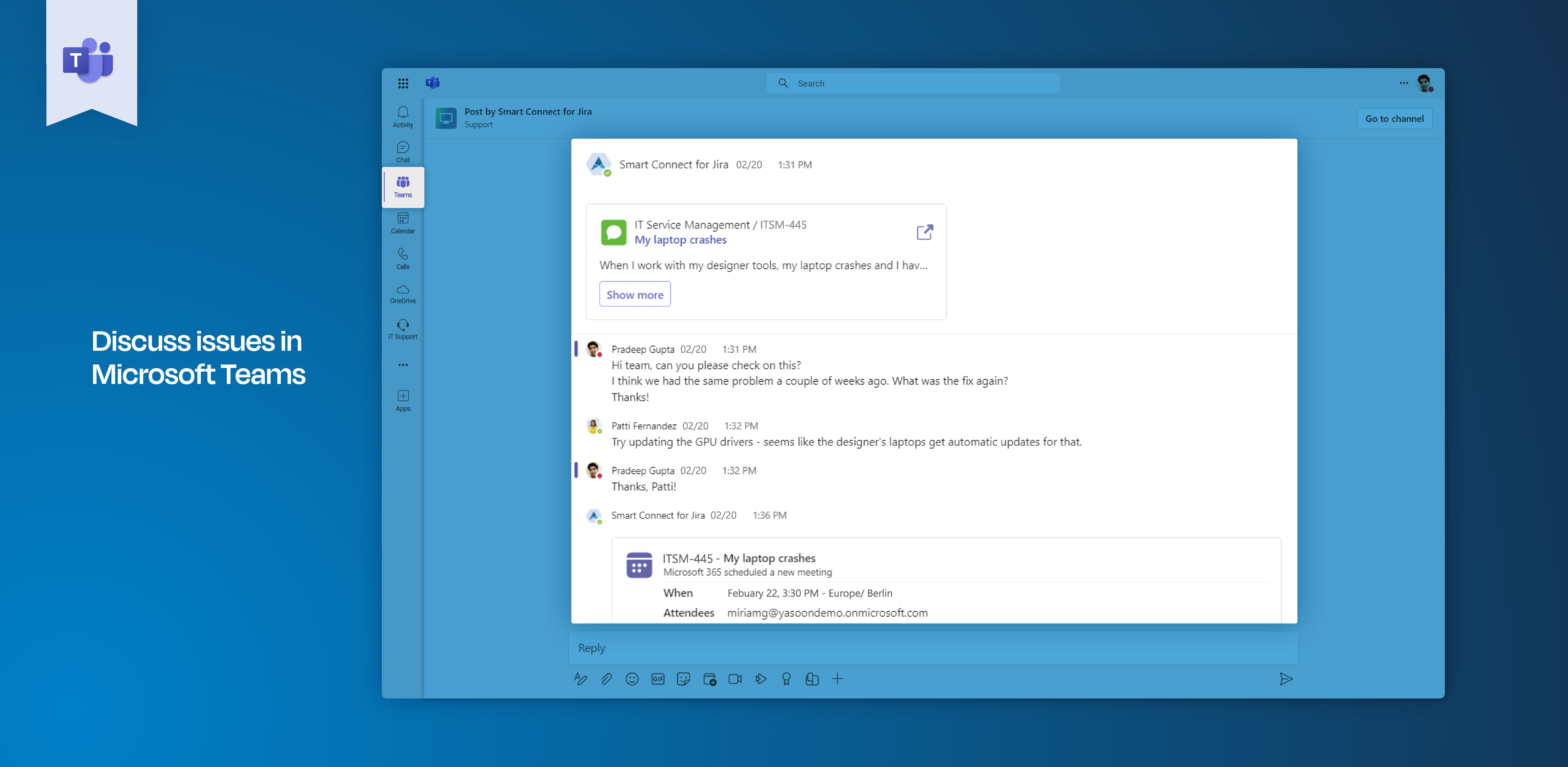
📌 Please consider the following:
If you install the Smart Connect for Jira app centrally (as a MS Teams admin), users will be notified that a bot has been set up.
You can’t post messages into your MS Teams channel?
Please install our Smart Connect app (free) to enable channel conversations from your Jira issue (e.g. triage tickets with the team). Follow instructions here for the installation.You don’t want to install the Smart Connect app (now)?
No problem. Please note, that you only can start MS Teams chat from Jira in that state.Due to MS Teams limitations, we currently can’t access private and shared MS Teams channels.
Settings
To configure the Teams feature in greater detail, navigate to the settings tab. Here, you can customize the feature's appearance in Jira, adjust the notification settings for the Smart Connect bot in Microsoft Teams, and determine the options for automatic linking.
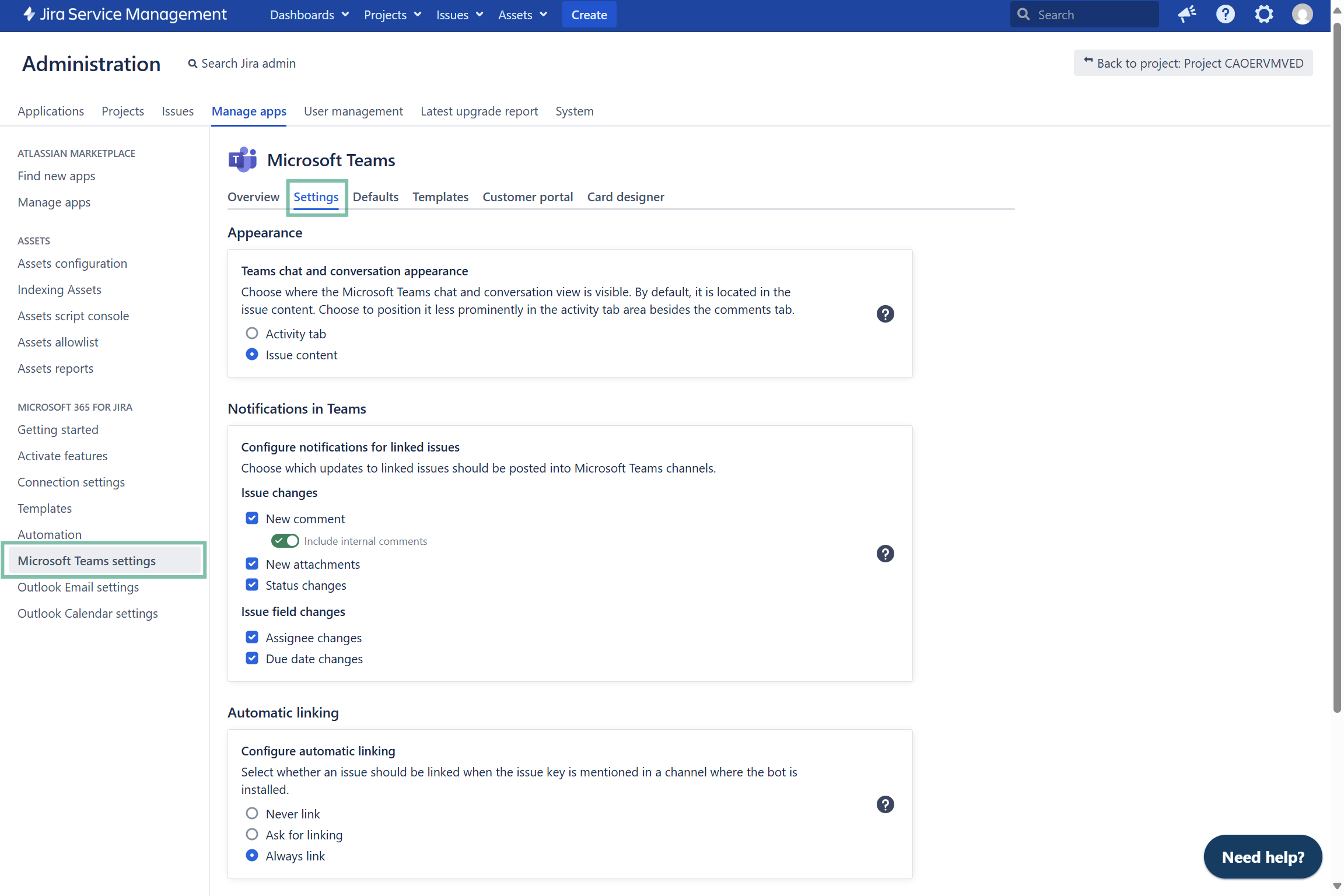
Appearance
JIRA ADMIN
In the settings tab “Appearance” it is possible for the Jira admin to define where exactly our feature should be accessible in the issue. There are three options from which two can be combined (issue view plus quick create area). Check out the different options below.
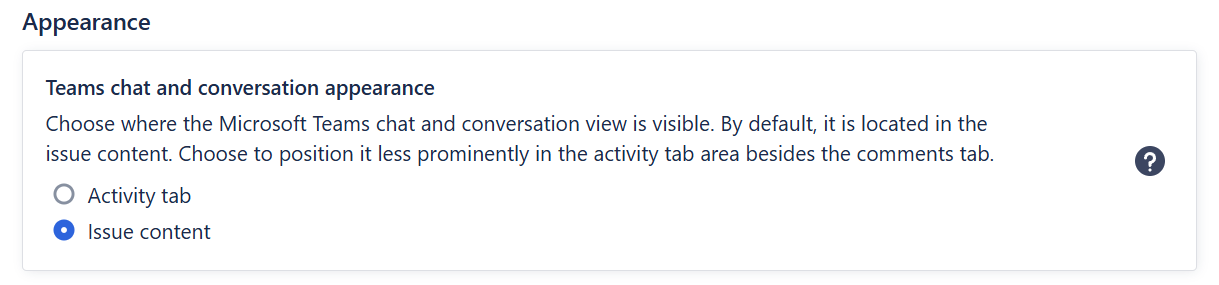
By default, our app will appear prominently in the issue view and quick create area.
Notifications in Teams
Determine when our Smart Connect bot should post updates regarding a linked issue into a corresponding Microsoft Teams chat or channel. You can select from various options, including changes related to the issue itself and modifications to issue-related fields. Simply toggle the desired action to configure your preferences.
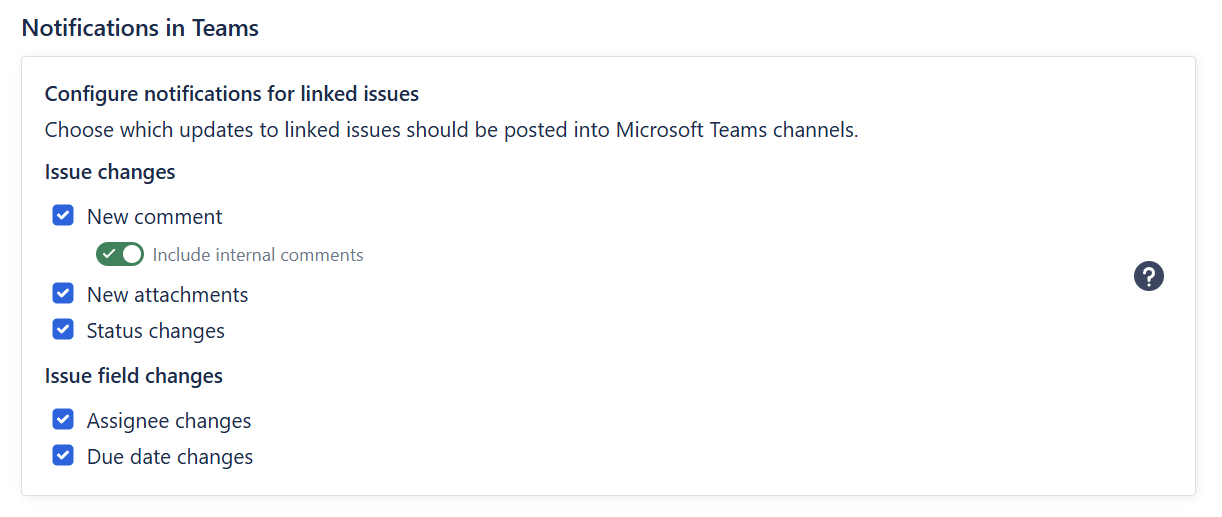
Automatic linking
About
Automatic issue linking is the process that helps you share information between Microsoft Teams and Jira. If you share a Jira issue in Microsoft Teams, our Smart Connect bot will detect this and link the conversation to this issue automatically. To try this, you can share an issue to any channel where the bot is installed and simply mention the issue key. Afterwards, the bot will post a reply, saying the issue has been linked. From now on, all replies will automatically be visible in Jira.
Never link | Even if the issue key is referenced in a Microsoft Teams channel conversation, the issue will not be linked to the Jira issue. |
Ask for linking | Whenever an issue key is referenced in a Microsoft Teams channel conversation, our Smart Connect bot will initially ask whether the issue should be linked to the conversation. |
Always link | Whenever an issue key is referenced in a Microsoft Teams channel conversation, our Smart Connect bot will automatically create a link to the corresponding issue within this conversation. |
Defaults
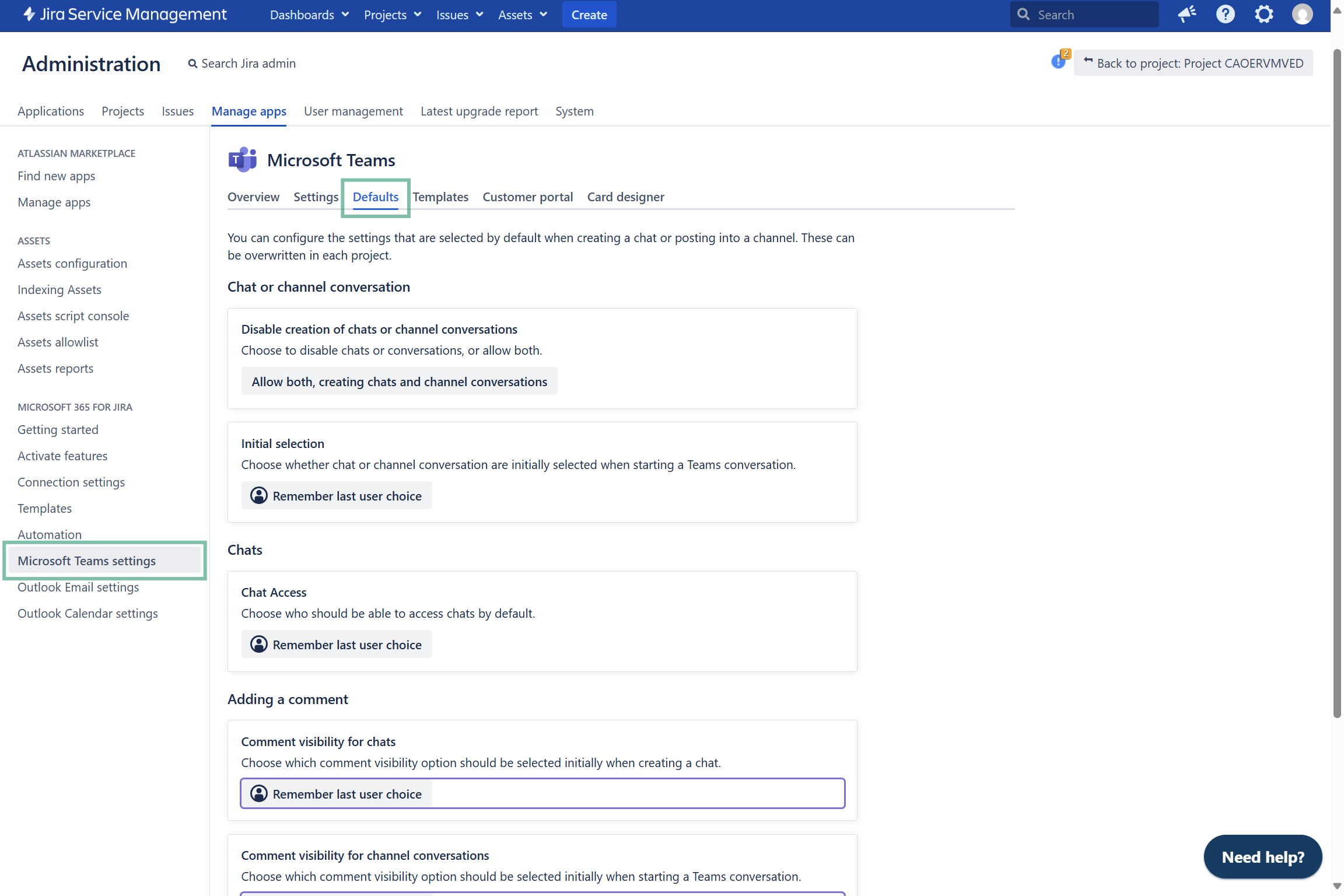
Set defaults for your team when a Microsoft Teams chat or channel conversation is started from a Jira issue. Learn more about the detailed configuration options in the table below.
Chat or channel conversation | |
Disable creation | Choose among:
|
Initial selection | Choose whether a chat or channel conversation are initially selected when starting a MS Teams conversation:
|
Chats | |
Chat access | Choose who should have access to the chat in Jira:
|
Adding a comment | |
Comment visibility for chats | Choose whether to create a comment in Jira with a link to the Teams conversation:
|
Comment visibility for channel conversations | Choose whether to create a comment in Jira with a link to the Teams conversation:
|
Templates
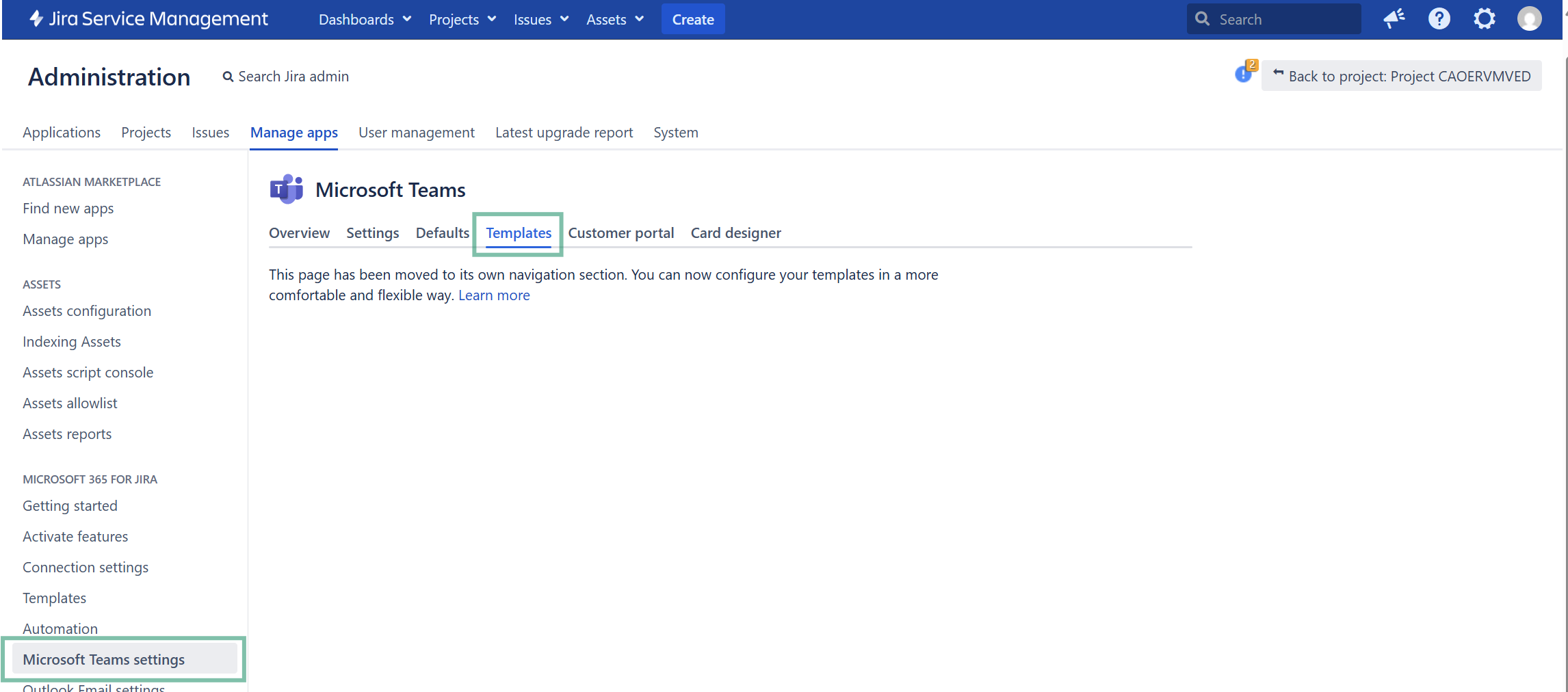
Detailed configuration options can be found here: Templates
Customer portal
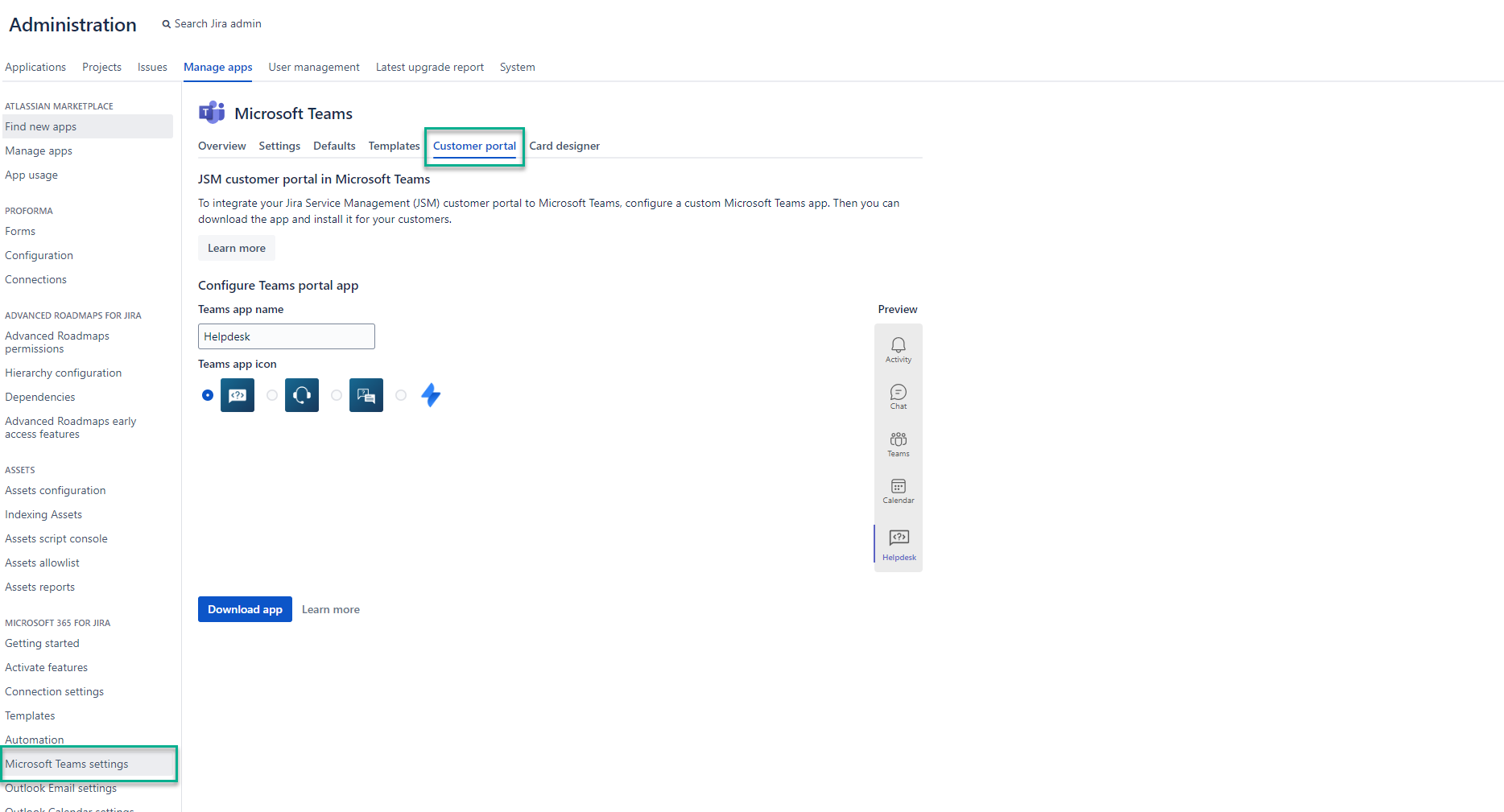
Detailed configuration options can be found here: Teams portal app
Card designer/adaptive cards
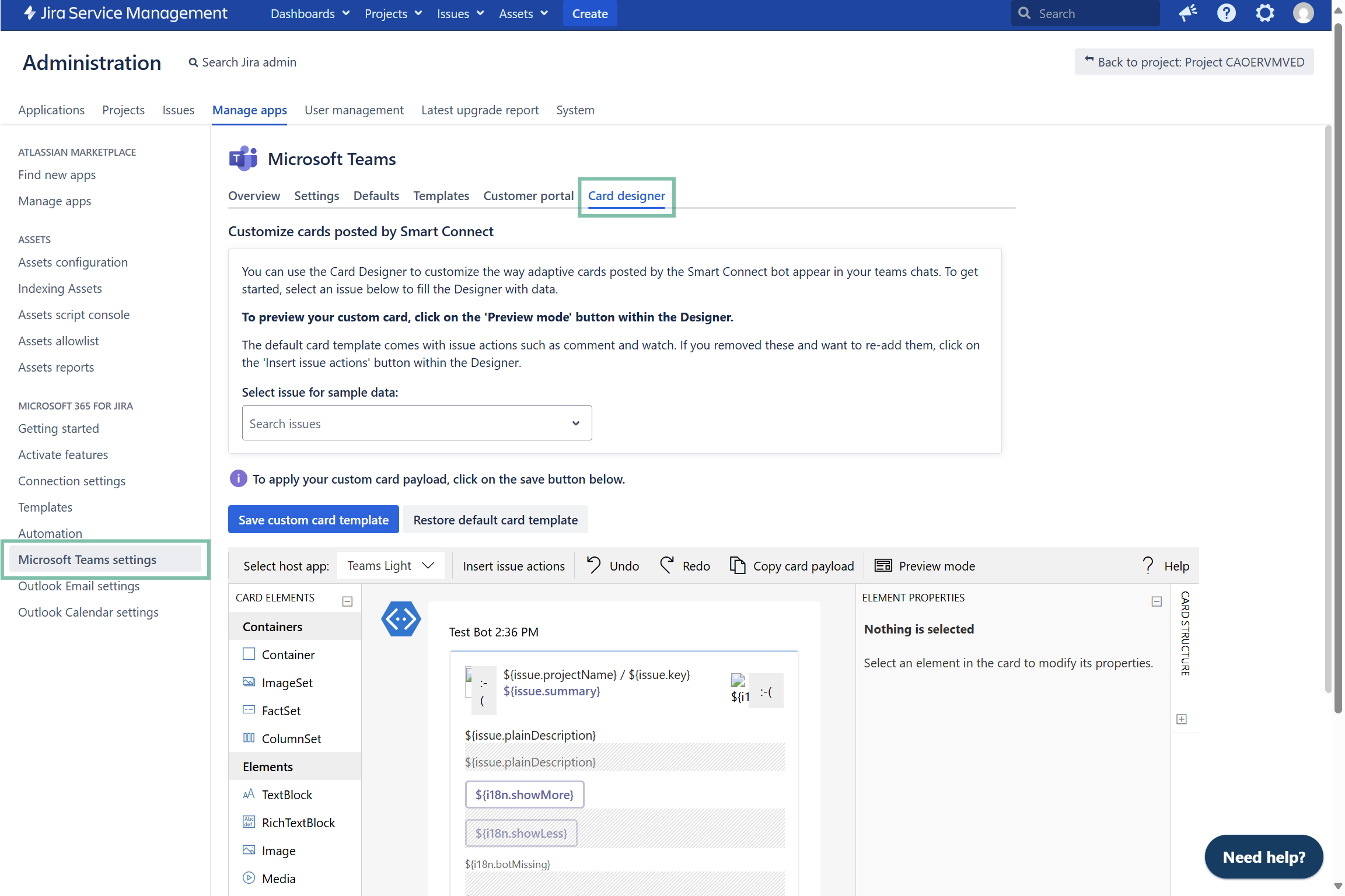
About
You can use the Card Designer to customize the way Adaptive Cards are posted by the Smart Connect bot in your Microsoft Teams chats.
Adaptive cards (or: issue view card) are those cards being posted to MS Teams when you start a MS Teams channel conversation from your Jira issue.
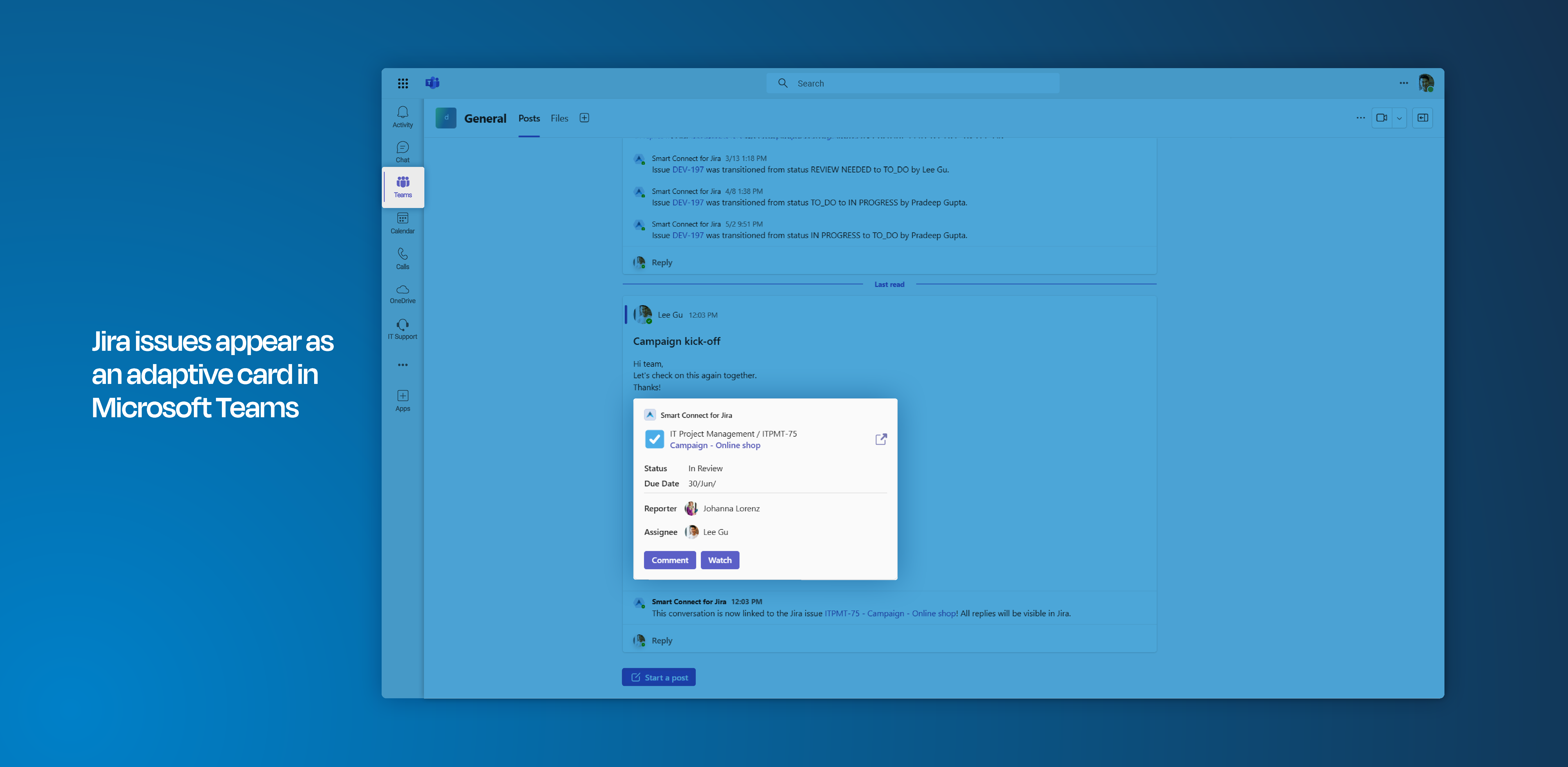
Microsoft Teams: adaptive card posted into the channel showing issue details
To learn more about Adaptive Cards check out the documentation by Microsoft:
https://docs.microsoft.com/en-us/adaptive-cards/