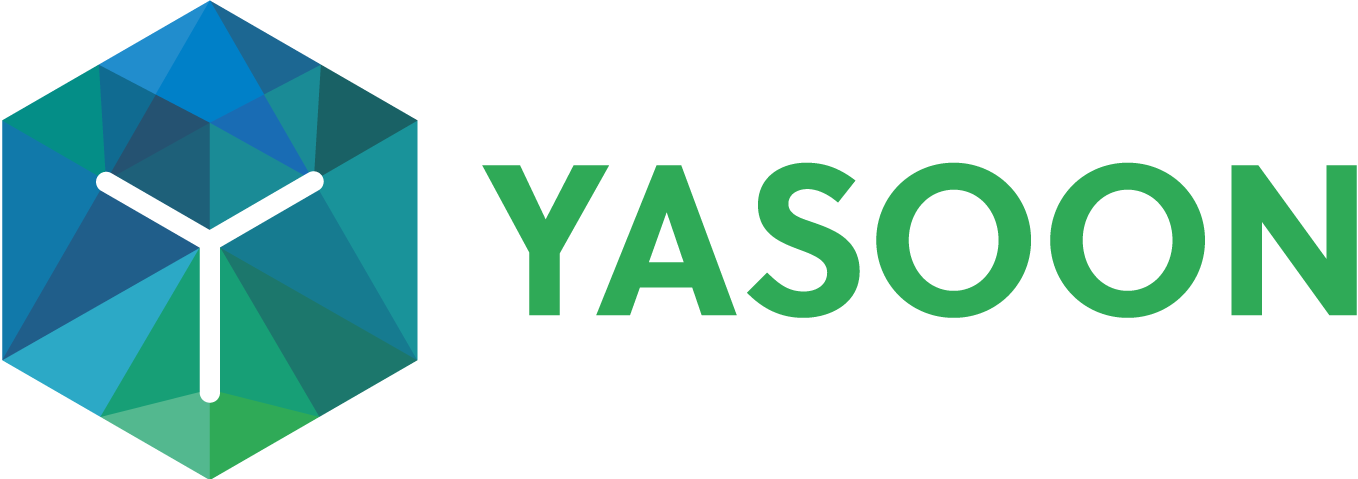Getting started: Use cases
With Microsoft 365 for Jira, you can take advantage of preconfigured features and their settings tailored to a variety of use cases. We have identified and established a variety of use cases where our app best aligns with your expectations and meets the requirements of your daily work.
Each use case is tailored to a specific workflow, offering a clear and consistent overview of the essential steps needed to get started quickly.
However, if you have a specific vision for how to implement Microsoft 365 for Jira within your organization, you also have the flexibility to activate and configure features from scratch via “Start with a feature”.
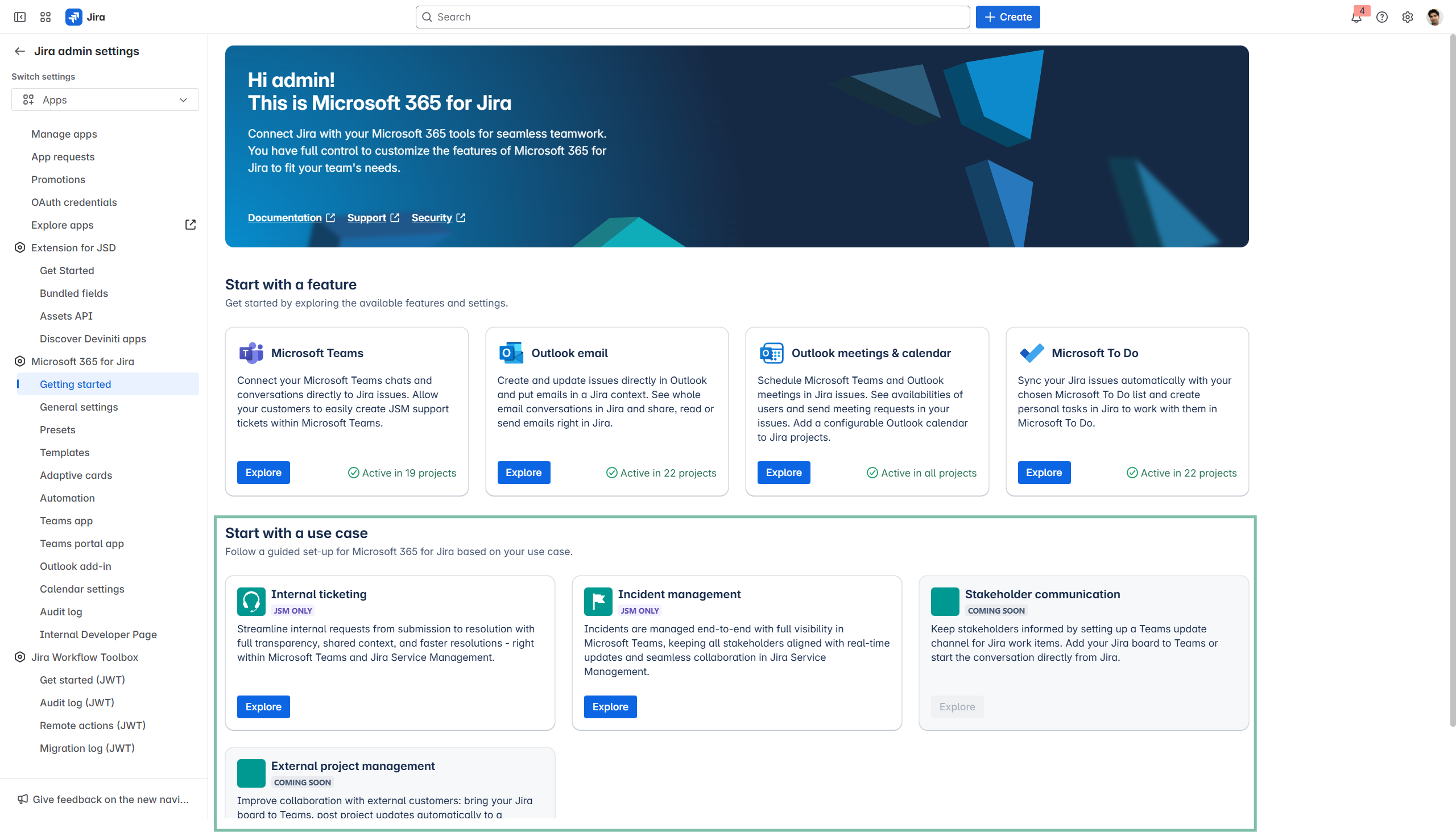
Jira admin settings: Start with a use case of your choice.
Set up your use case
This structure can be applied to any use case we offer.
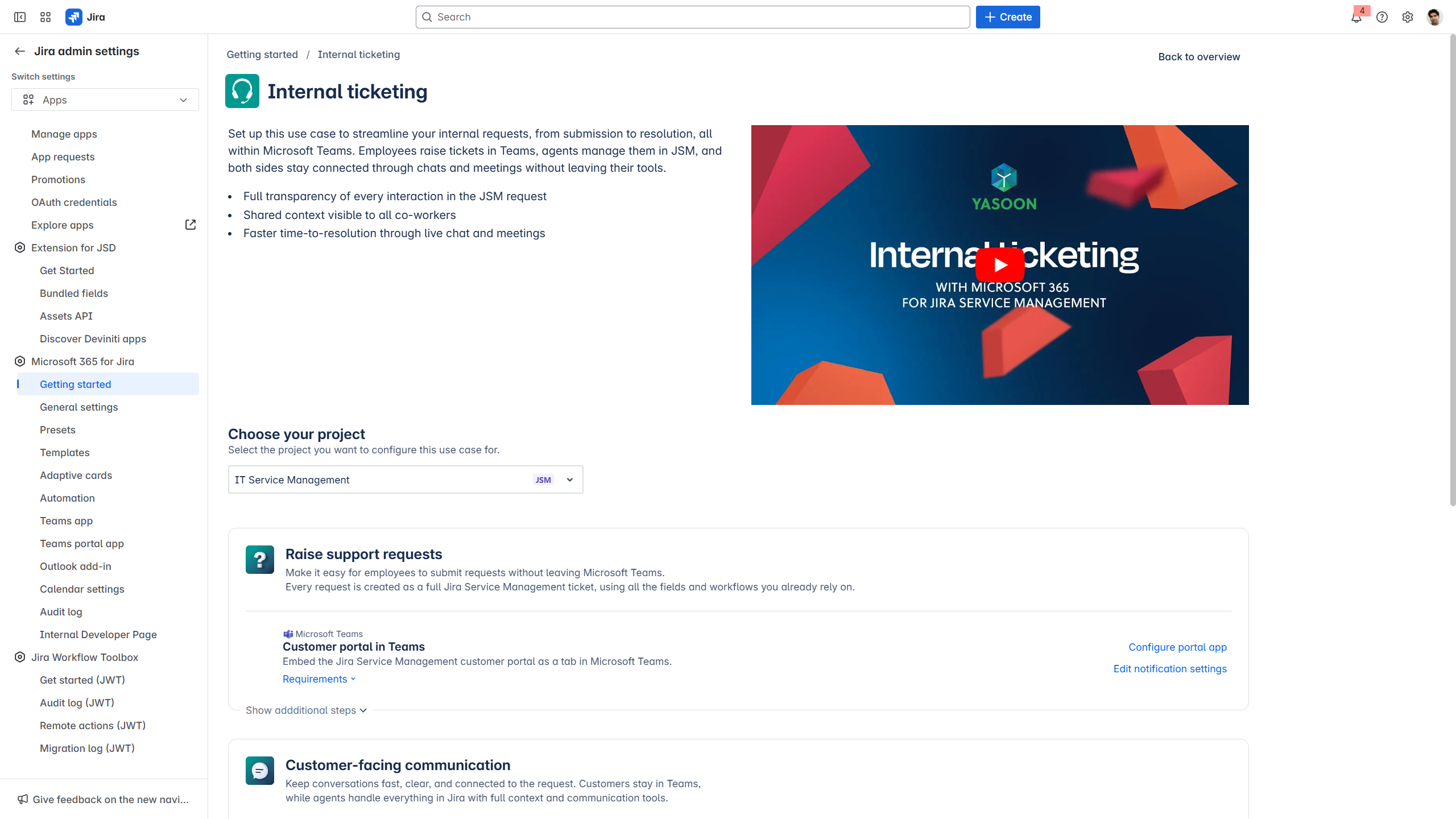
Our use cases provide preconfigured features and a clear setup path.
To show the power of Microsoft 365 for Jira, we offer a use case library with a simple setup UI. A common use case is using Microsoft 365 with Jira Service Management (JSM) for internal ticketing. Internal ticketing is one example as many teams use it to manage support efficiently with JSM and Microsoft.
Each of our use case is structured in phases. At every phase, you can choose which features and settings you wish to integrate in order to streamline your overall (business) process in that area. For internal ticketing these are the following:
Phase 1: Raise support requests | Phase 2: Customer-facing communication | Phase 3: Support team communication |
|---|
While the phases may differ across use cases, they provide a clear framework to guide you through a structured and efficient setup process.
Click through demo
Phase 1
Raise support requests
An efficient internal ticketing management requires that customers can raise tickets easily and that agents can handle them seamlessly, while providing and maintaining a high level of transparency in information sharing, tracking and documentation.
When configuring the first phase of this use case, you can bring your service portal to where your users are already working: Microsoft Teams. Make it easy for them to submit requests right where they work / collaborate and provide for a structured service process.
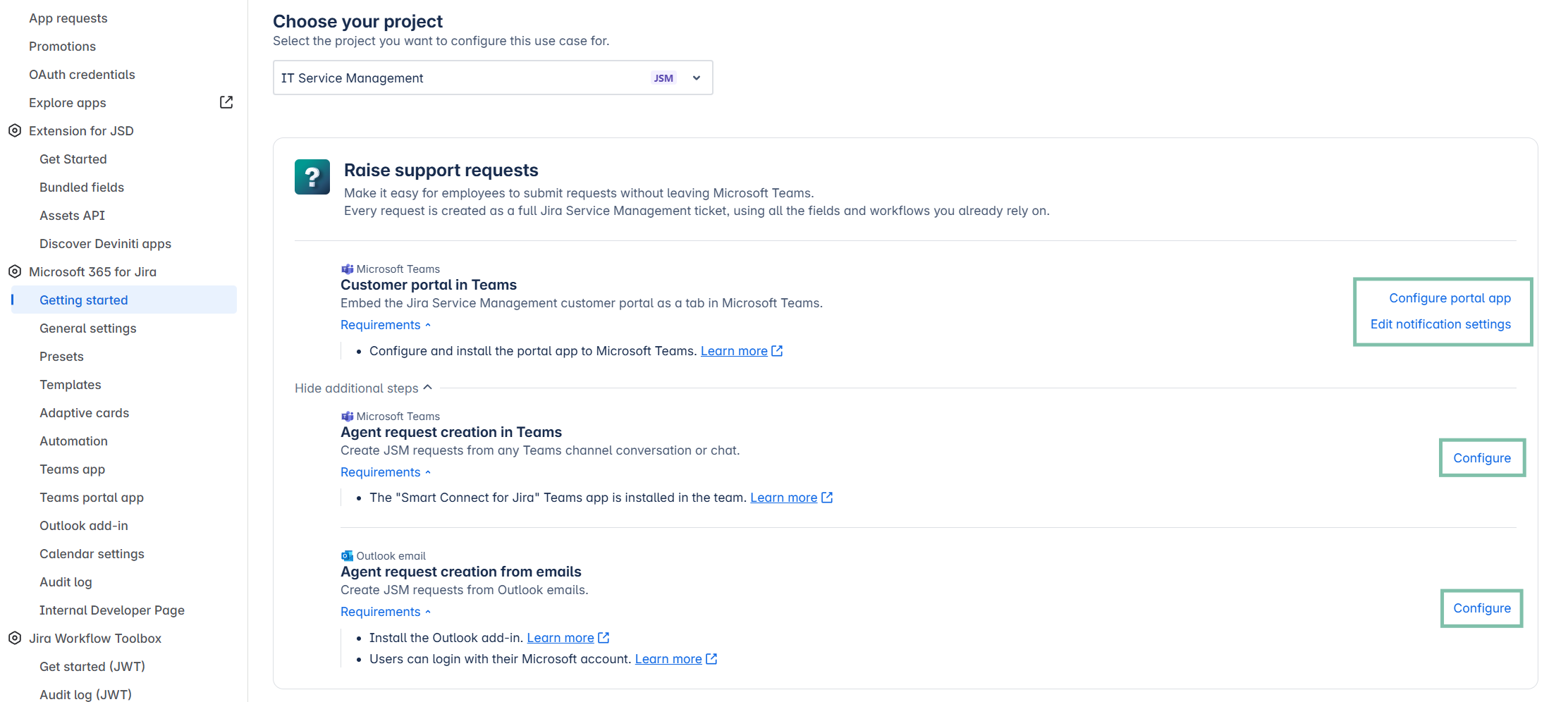
Configure your request management in Microsoft Teams and Outlook.
MICROSOFT TEAMS | To embed and use your JSM customer portal within Microsoft Teams, it is essential to install the Teams portal app.
|
MICROSOFT TEAMS | To facilitate information handling and documentation within Microsoft Teams, it is essential to install the Teams app.
|
OUTLOOK EMAIL | To facilitate information handling and documentation within your Outlook inbox, it is essential to install the Outlook add-in.
|
Phase 2
Customer-facing communication
When configuring the second phase of the use case, you can define how the customer <> agent communication can be set-up in the most effective way possible.
As soon as the ticket was raised via Microsoft Teams (or Outlook), agents can chat with ticket reporters directly in the Jira request using Microsoft Teams, keeping communication clear, efficient, and connected to the request. Agents can schedule meetings with customers from the ticket to support follow-up and planning or they can send out Microsoft bookings links.
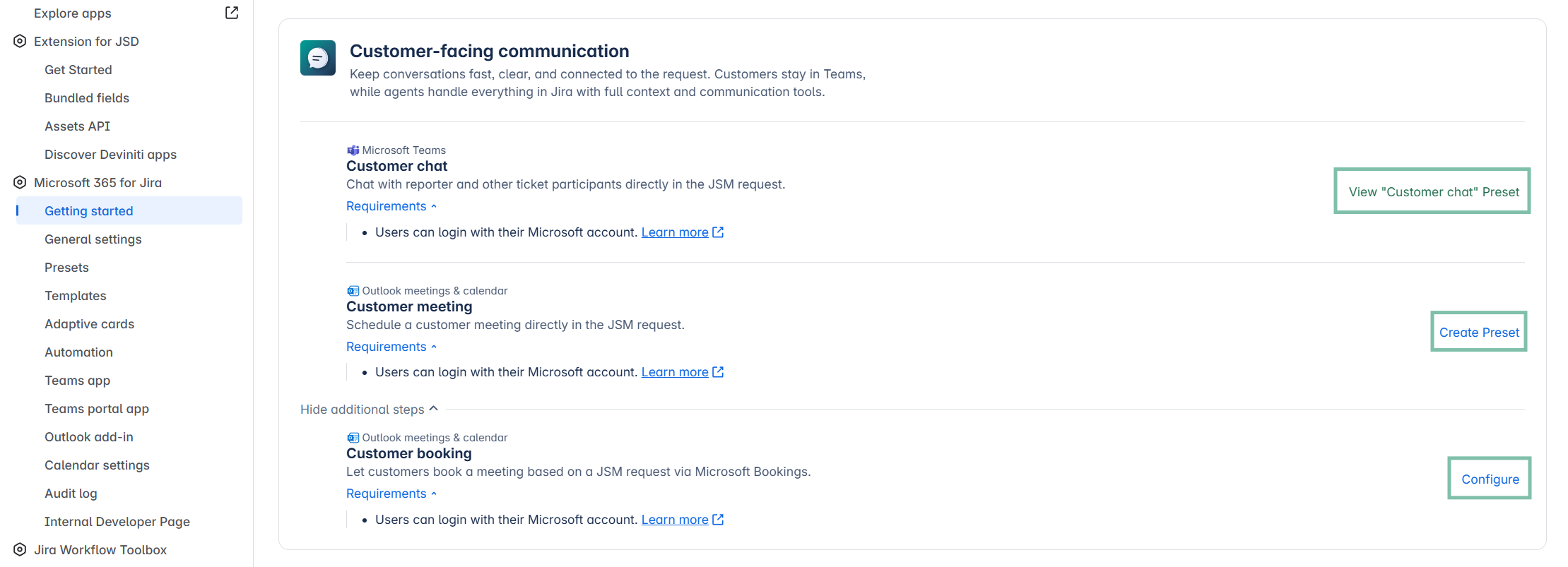
Configure settings for an improved customer <> agent communication.
MICROSOFT TEAMS | To enable seamless and transparent communication between reporter and other ticket participants, it is essential to configure Presets for Teams.
|
OUTLOOK MEETING + CALENDAR Customer meeting | To simplify the process of scheduling meetings between reporter, agents and other participants, it is essential to configure Presets for Meetings.
|
OUTLOOK MEETING + CALENDAR Customer booking | To allow customers to schedule meetings independently based on available timeslots, it is essential to set-up Microsoft bookings.
|
Phase 3
Support team communication
When configuring the third phase of the use case, you can define how your team can internally improve their communication and overall ticket management.
Agents can use Microsoft Teams to discuss and exchange on current requests via internal chats or they can triage them via channel conversations. Knowledge sharing and mutual support is essential to provide a high level or customer service and support.
Email updates to stakeholders helps to keep everyone informed during the support process. And using Outlook calendars right in Jira allows agents to easily access relevant dates (Outlook, Teams and Jira) for better organization and planning.
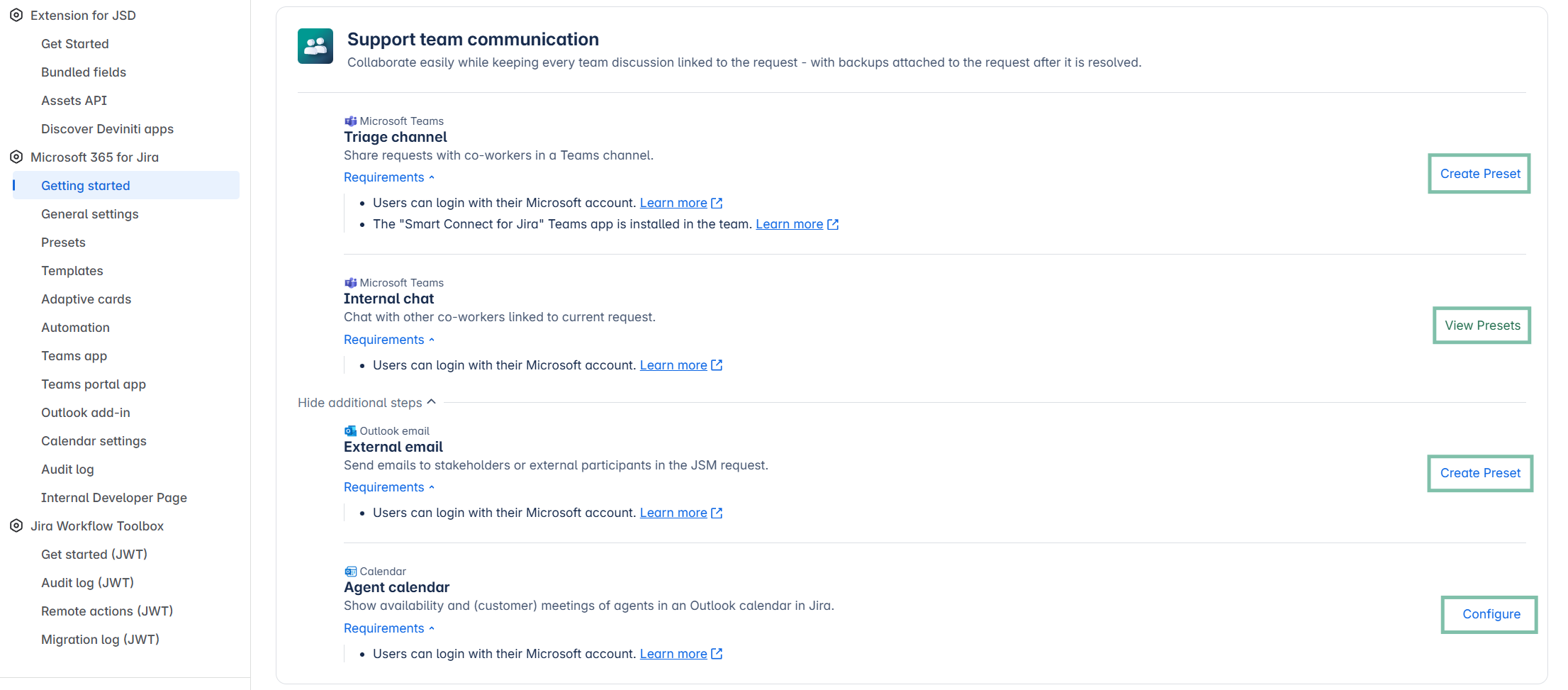
Configure settings for an improved internal and external communication.
MICROSOFT TEAMS | To quickly share and triage requests with co-workers, it is essential to create a Preset for Teams channel conversations.
|
MICROSOFT TEAMS | To easily chat with other co-workers linked to the current request, it is essential to create a Preset for Teams chats.
|
OUTLOOK EMAIL | To send emails directly to stakeholders or external participants right from the JSM request, it is essential to create a Preset for Emails.
|
OUTLOOK CALENDAR | To access and show the availability and existing (customer) meetings of agents in an Outlook calendar in Jira, it essential to activate our Calendar feature.
|
Background information
Based on our use case strategy, we have identified several key benefits of integrating Jira and Microsoft that serve as the foundation of our setup process and configuration options:
Streamlined ticketing: Customers can easily raise support requests directly from Microsoft Teams or Outlook, minimizing the need to switch between applications.
Faster time-to-resolution: The integration allows customers to chat with support agents directly within the JSM request, facilitating clearer and more efficient communication, which leads to quicker resolutions.
Customer satisfaction: By embedding the Jira Service Management customer portal in Teams, employees can submit requests and chat with agents without leaving their primary workspace, making the process more user-friendly and efficient.